iMovie is a popular video editing app, developed by Apple. Its intuitive interface encourages users to use it with ease, making it a beginner friendly editing tool.
However, one thing I struggled to do as an iMovie beginner was changing the aspect ratio of a clip. While a custom aspect ratio is crucial for YouTube shorts and Instagram reels, this app does not allow users to change it directly. But don’t worry, in this article we will discuss some effective tricks, to help you get your desired “Aspect Ratio.”
Change Aspect Ratio From “New App Preview” in iMovie on Mac
New App Preview is made for making App preview (video or photos) to showcase the App in the App Store, but we can use it for changing the Aspect Ratio.
To change the Aspect Ratio in iMovie Windows Mac follow these steps-
- Open the app on your Mac.
- Go to the “File” present at the top left corner of the screen.
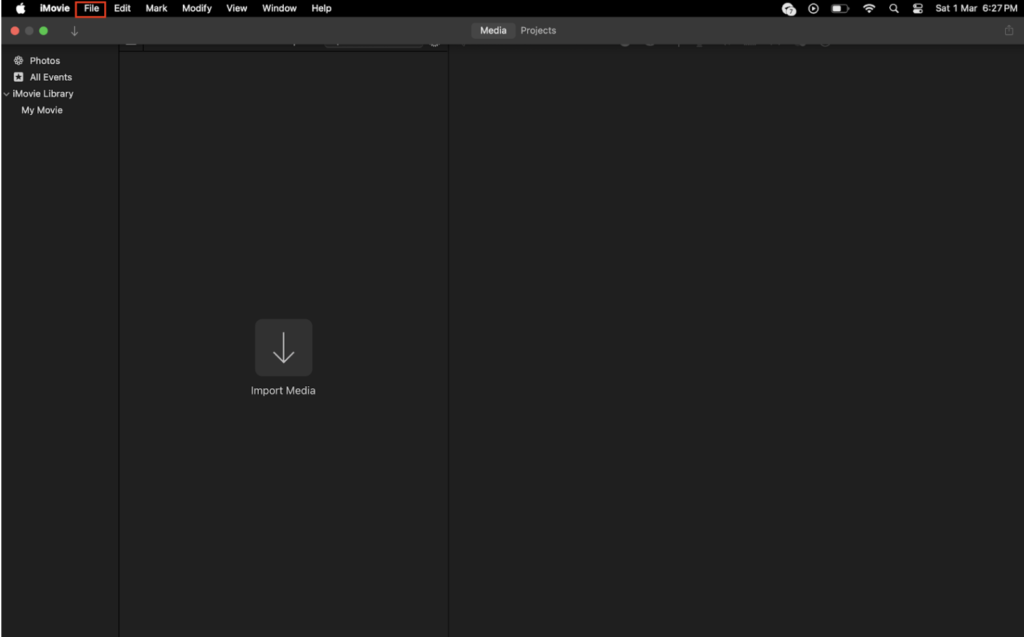
- Click on the “New App Preview.” If an existing project is opened on the screen, then this option will be disabled, to enable it go to the project window by clicking on “Projects” at the left corner of the screen and then follow this path- File > New App Preview.
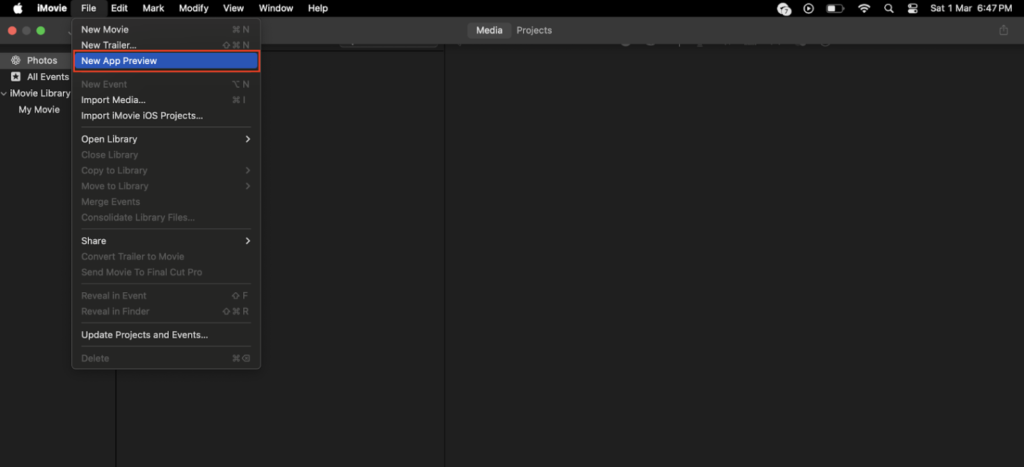
- After selecting “New App Preview,” click “OK” in the dialogue box.
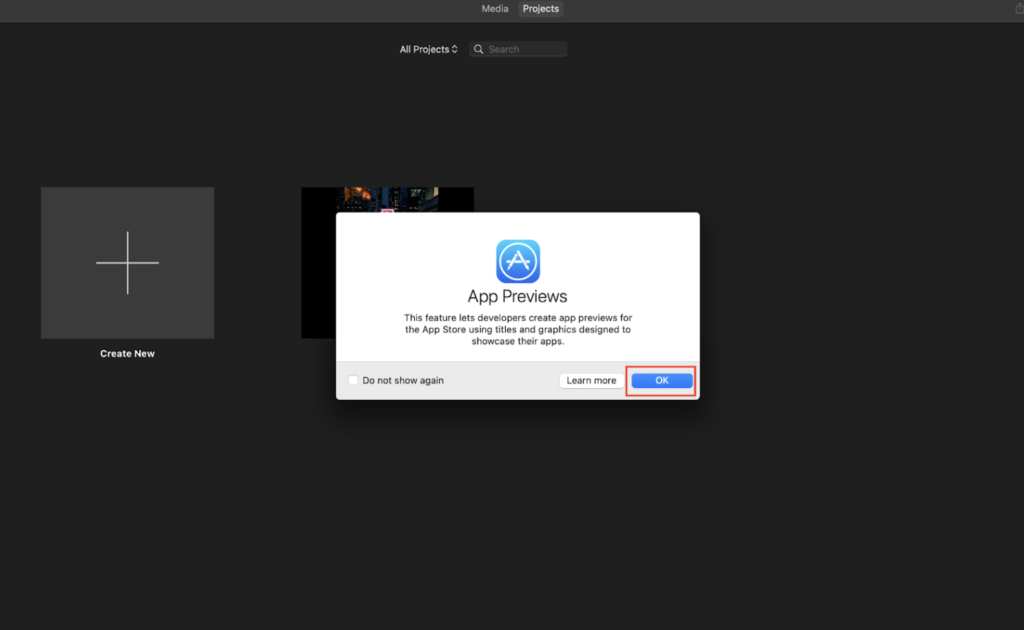
- Now “App Preview” shows as a project in the window, and if you want to change the name of this project, go to Projects > click on the three dots (on App Preview) > Rename Project.
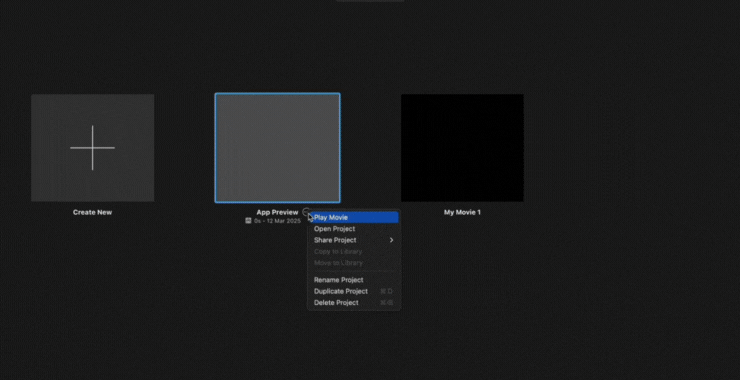
- After that, import your clips to the Timeline. Note that, you will first need to temporarily add a clip with the same Aspect Ratio that you want in your main clip. You can delete temporary clips after your main clip gets the right aspect ratio. For example, if you want to convert a landscape video to vertical, then you will first have to import a vertical clip to the Timeline.
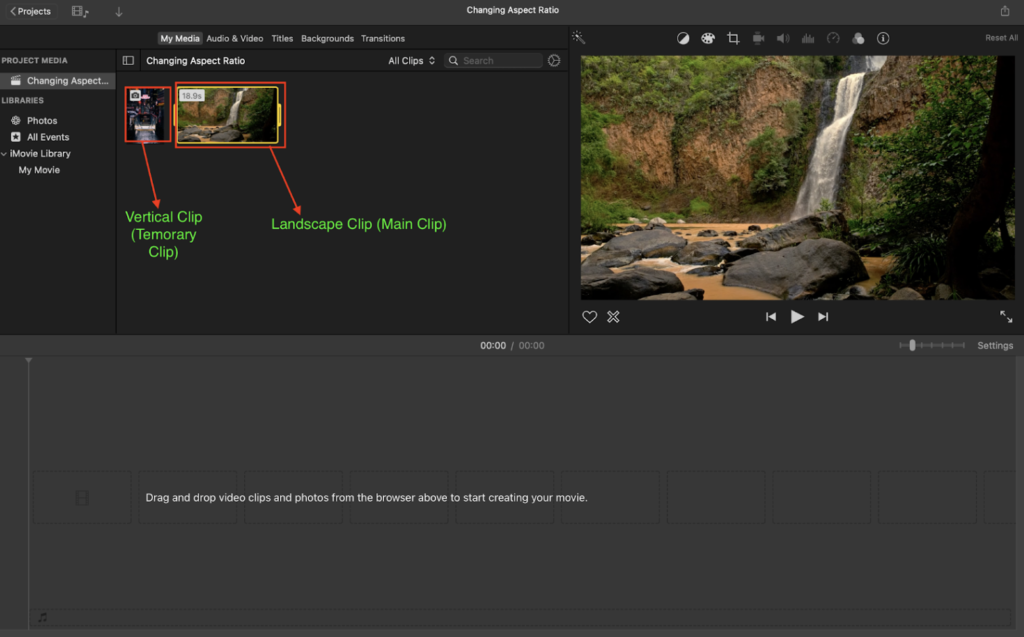
- Now drag your main clip (whose Aspect Ratio you want to change) to the Timeline and drop after the temporary clip.
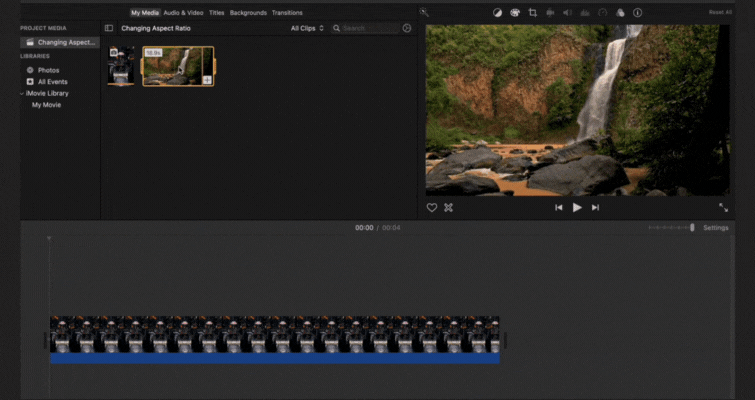
- By selecting the “Crop” option at the top of the Viewer, you can select/change the frame of the landscape clip that you want to keep in your new vertical video. In the Crop option, you will get three styles- Fit, Crop to Fill, and Ken Burns.
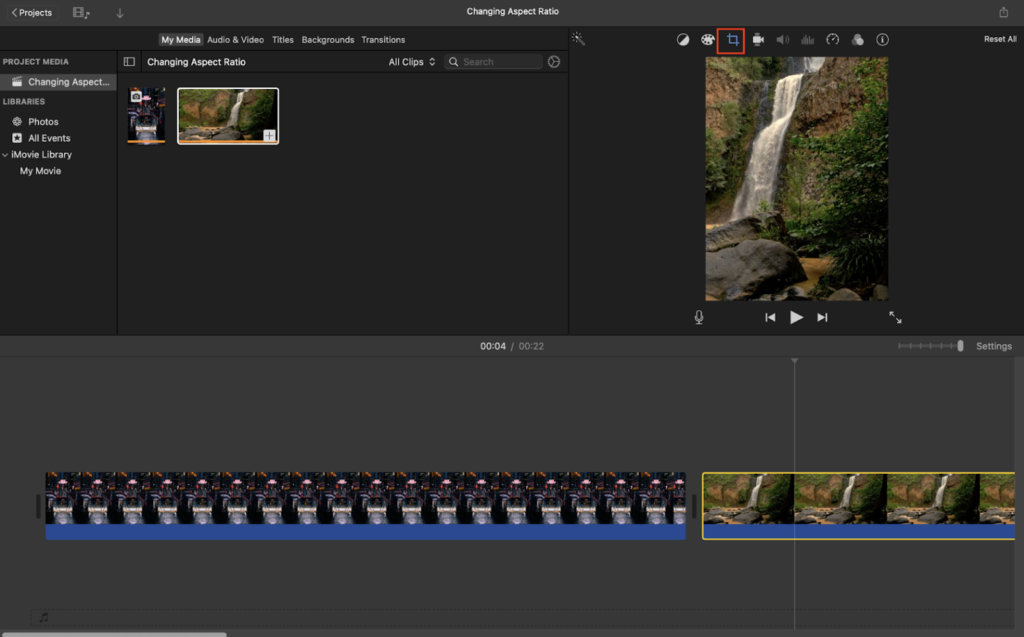
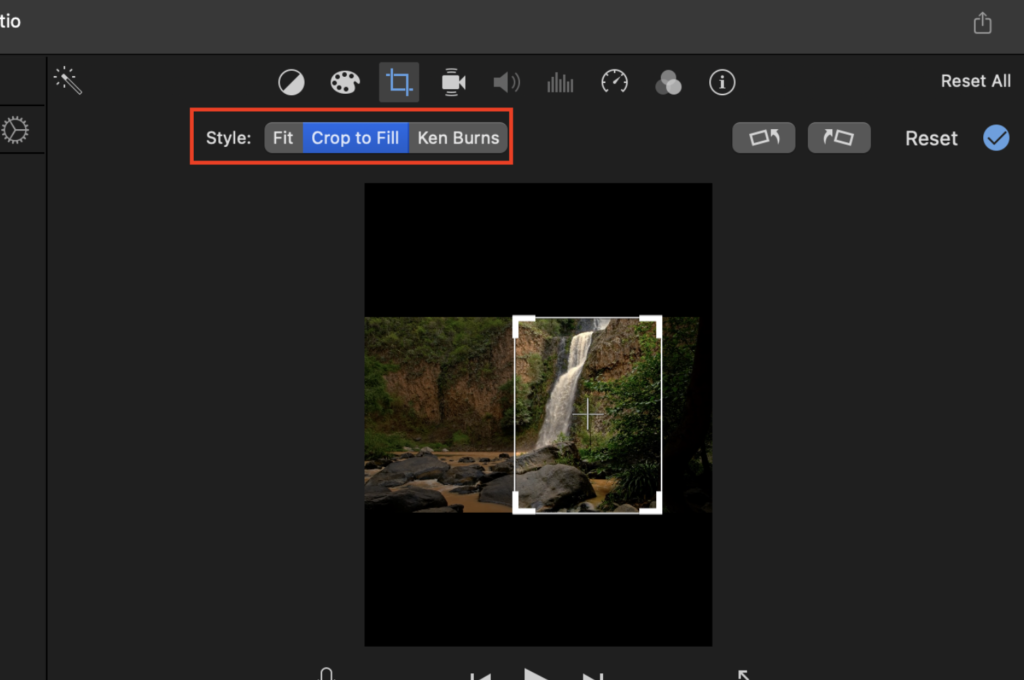
Fit- With this option you can fit the entire landscape video into a vertical, but in this style black space will remain on screen.
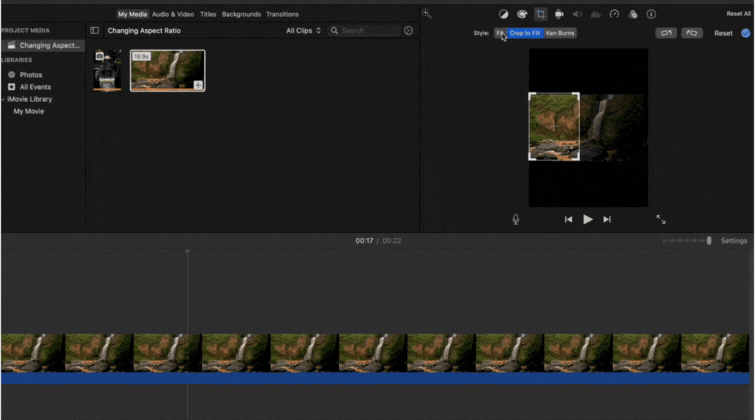
Crop to Fill – By this option you can adjust and select the part of the landscape clip that will appear in vertical video, which gives an elegant look without black space.
Ken Burns – With the help of this option, you can select the start and end frame in the clip, which gives a moving effect in the particular aspect ratio.
- After that, to delete the temporary clip from the Timeline by selecting it and tapping on the “Delete” key.
- Now the Aspect Ratio of your video has been changed successfully and you can export the clip.
Change Aspect Ratio With Photos App
To change Aspect Ratio with the Photos app you can follow these steps.
On Mac –
- Export the edited video from the iMovie app.
- Open the video with the Photos app or just open the Photos app and drag your video directly into it.
- Open the video in the “Photos” app.
- Click on the “Edit” button at the top right corner.
- Click on the “Crop” button in the top bar.
- In the Crop section’s sidebar, you can see the options for the “Aspect Ratio.”
- You can choose between the various preset Aspect Ratios or you can also set a custom Aspect Ratio for your video clip.
- Scroll through the video to select the frame for your clip in the new Aspect Ratio.
- Now, click on “Done.”
- To export the video, go to File > Export > Export 1 Video.
- Your video has been exported successfully. You can see the end result in the GIF below.
On iPhone –
- Export the edited video from iMovie to your iPhone.
- Save your edited video in the Photos app by opening the “Files” app in your iPhone and navigating to the location where your video is stored. Now, do a long press on the video and go to Share > Save Video.
- Open the Photos app.
- Go to the video, you want to change the Aspect Ratio and tap the “Edit” button at the top right corner of the screen.
- Now click on the “Crop” button at the bottom.
- After that click on the icon present at the top right corner of the screen (red square below screenshot).
- You can choose your desired Aspect Ratio from here.
- After selecting your desired Aspect Ratio click on “Done.”
- To export video from the Photos app, select the video by long pressing it, then click on the “Share” button and select “Save to Files.”
Since iMovie does not allow users to directly change the Aspect Ratio, I found a few ways to do that and shared them with y’all. Apart from that, if you use any other trick to change Aspect Ratio in iMovie, leave a comment below and I may add it to the list. That was all for now. Have a good day.
