Looking for a quick way to add Spotify music to your iMovie projects? Well, the idea is interesting, but is it possible? Does Spotify integrate that well with it? Will the app let you do it?
First things first- you can not add Spotify music to iMovie directly as there is no official integration between these two apps. Even though Spotify Premium lets you download songs to your device, you can not import them to your video editing app, since they are protected by Digital Rights Management (DRM) which prevents their usage outside the app.
Well, let’s find it all out, along with solutions that really work.
Add Spotify Music to iMovie Using Screen Recording
To add Spotify music on iMovie for Windows by screen recording follow these steps.
On Mac –
- Open the Spotify app or website.
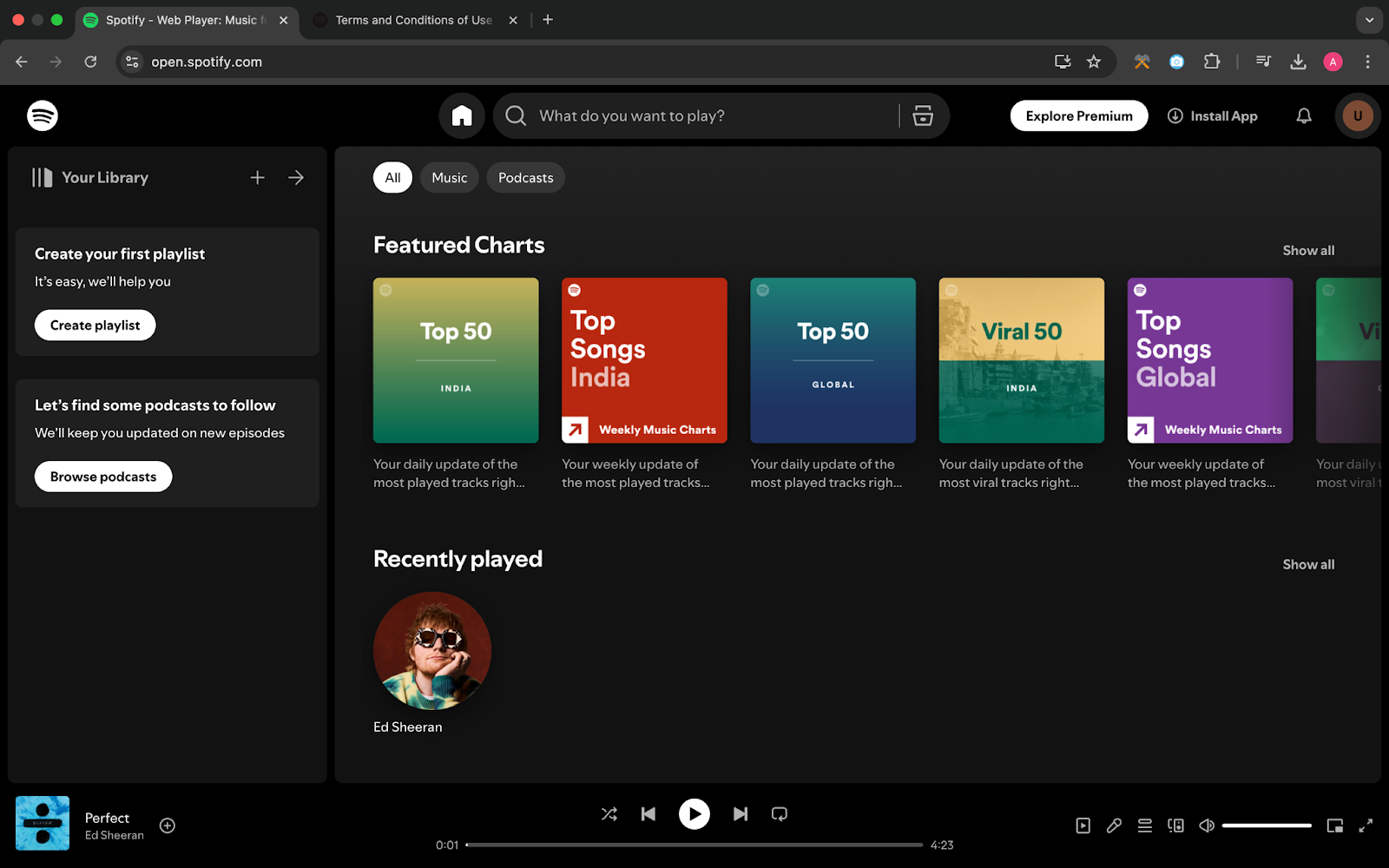
- Start screen recording with a keyboard shortcut – “Command + Shift + 5.”
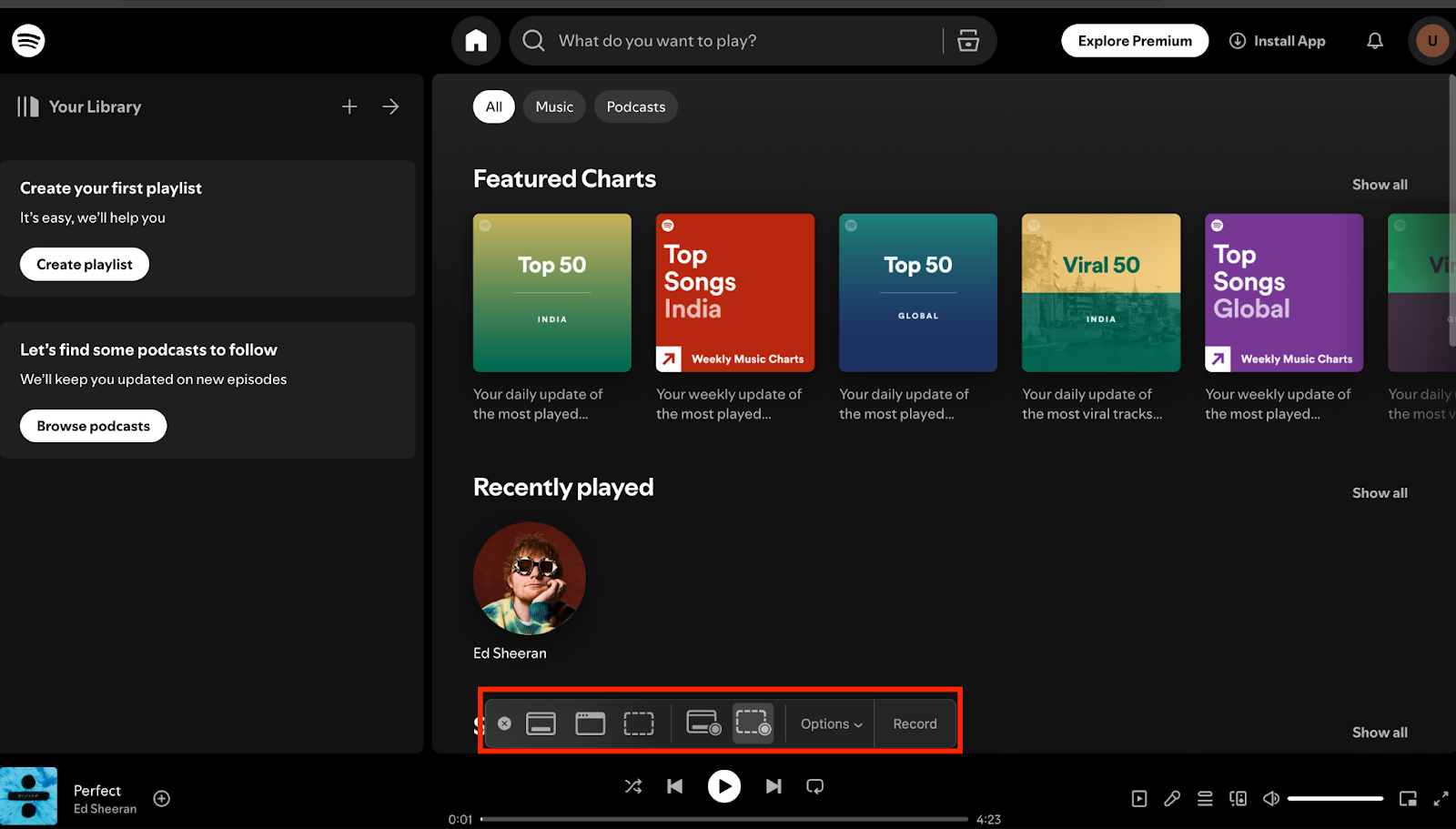
After that, you will see a taskbar, go to Options choose “Mac Microphone” and make sure that your external microphone is plugged off.
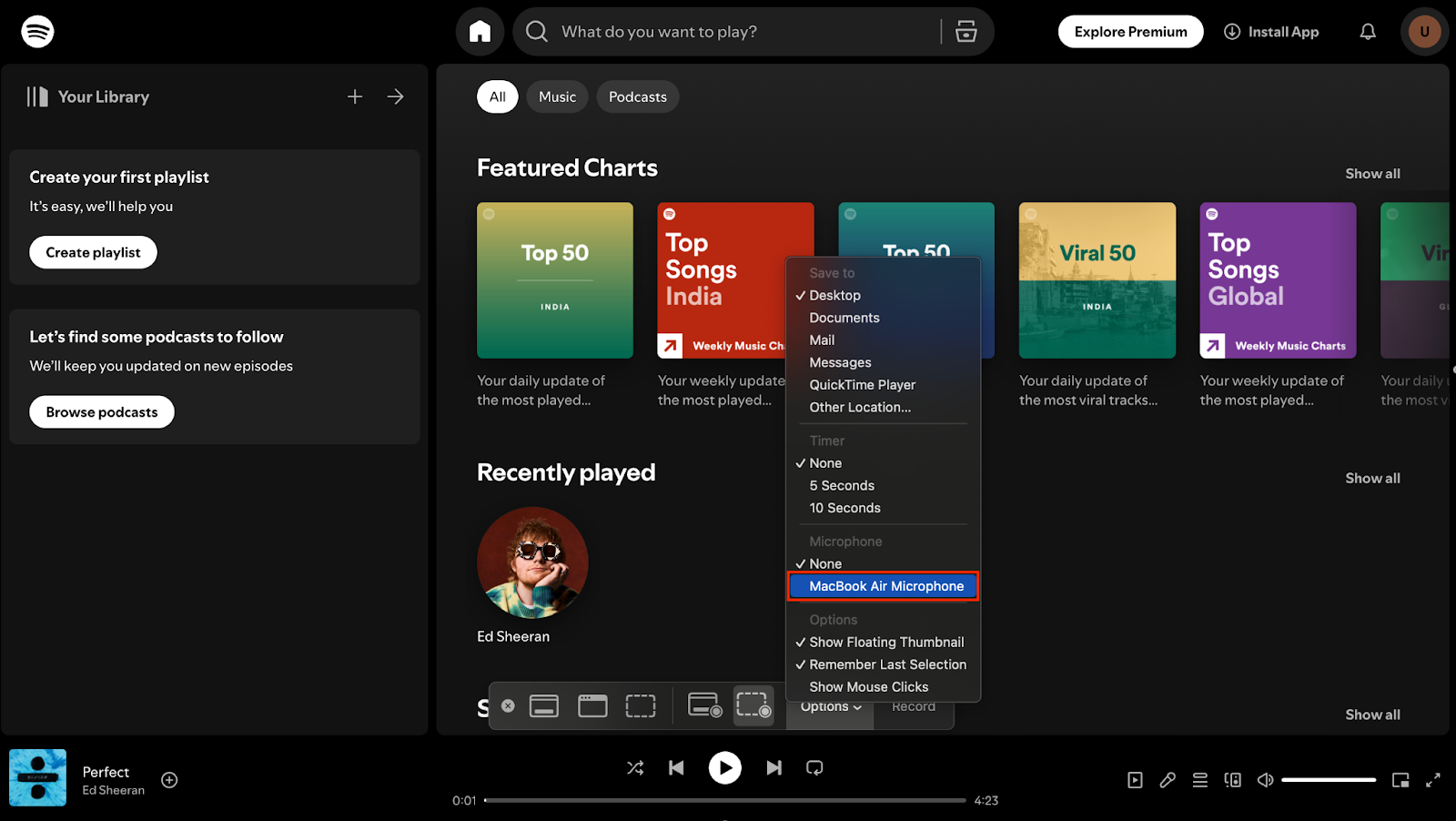
- Now play the music that you want to add in iMovie.
- When the song is finished then click on the stop button from the top taskbar to finish the screen recording.
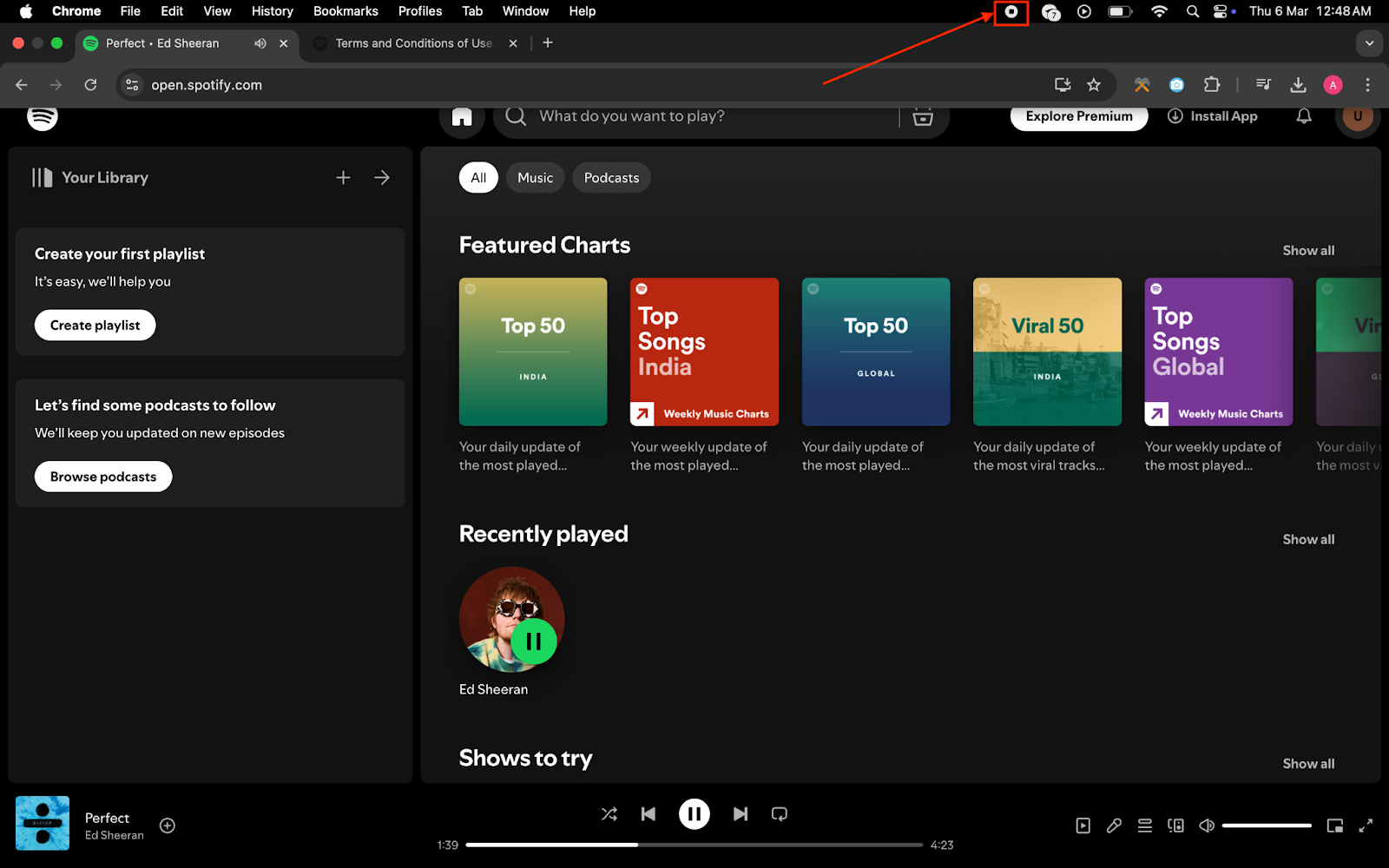
- Open the iMovie app.
- Drag your video clips to the timeline.
- Import the Spotify screen recording to iMovie.
- Drag the screen recording clip and place it below your primary timeline.
- Now your Spotify music has been added to iMovie successfully.
On iPhone-
- Swipe down from the right-hand corner of your iPhone (swipe up from the bottom on iPhone SE 2, SE 3, 8, 8 Plus).
- To start the screen recording, click on the screen recording icon.
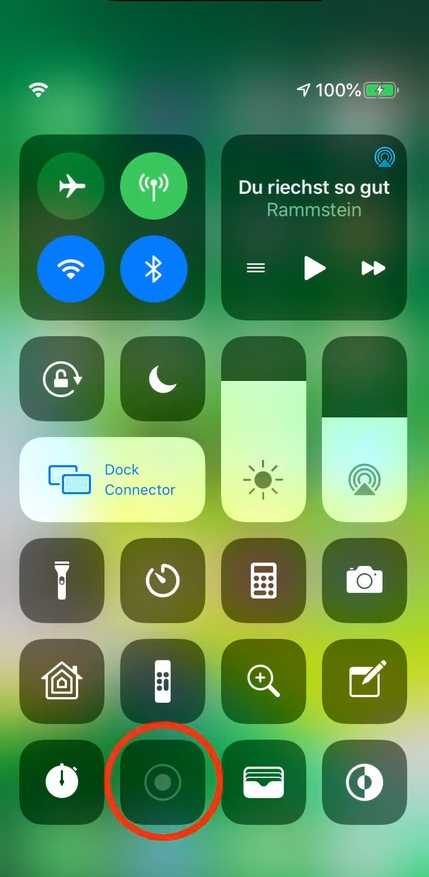
- If you don’t see the screen recording option in the dropdown window then go to Settings > Control Center > Customize Control. Here you will see the “Screen Recording” option, click on the “Plus” icon to add it to the Control Center.
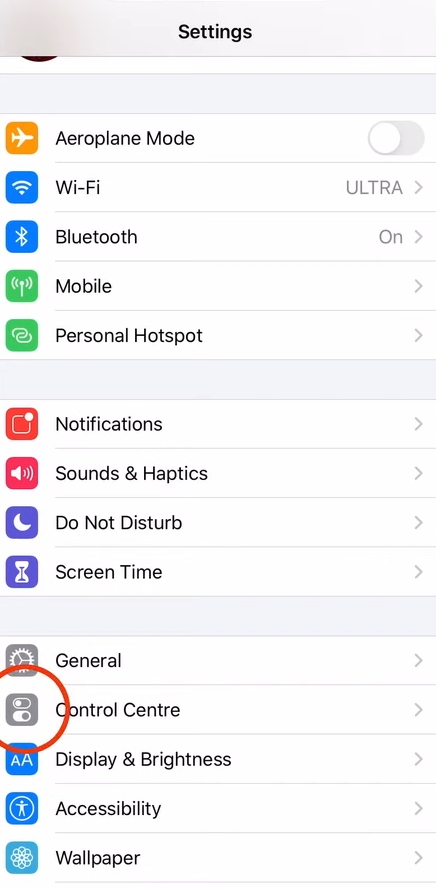
Settings menu
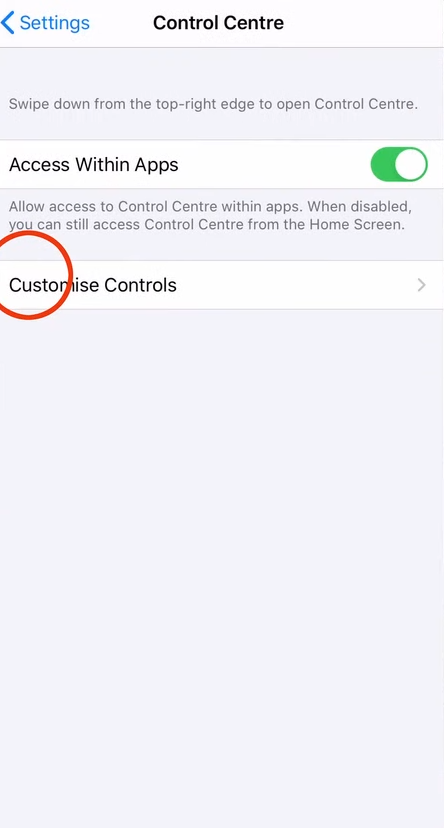
Control center
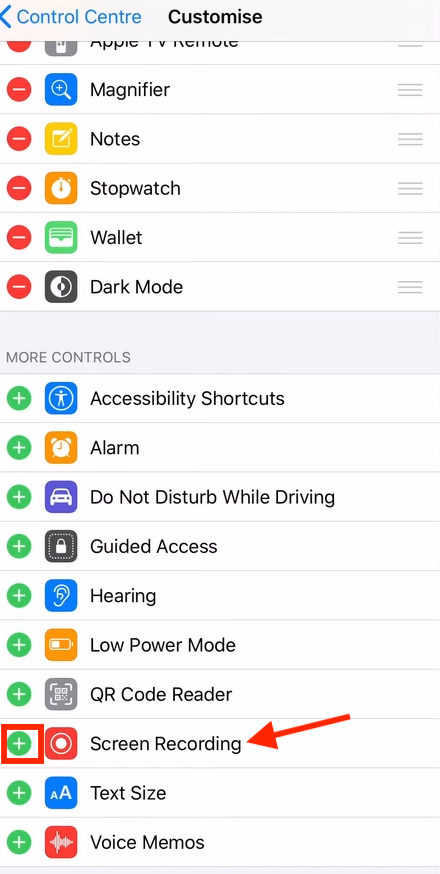
Screen recording
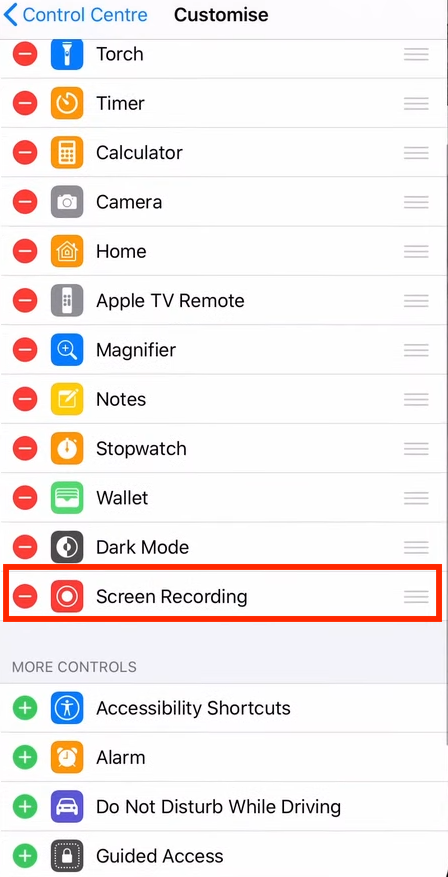
- Now, start screen recording, go to the Spotify app, and play the music that you want to record.
- To stop the recording click on the “Red” button present at the top left corner of the screen or go to the Control Center and tap on the record button again to stop recording.
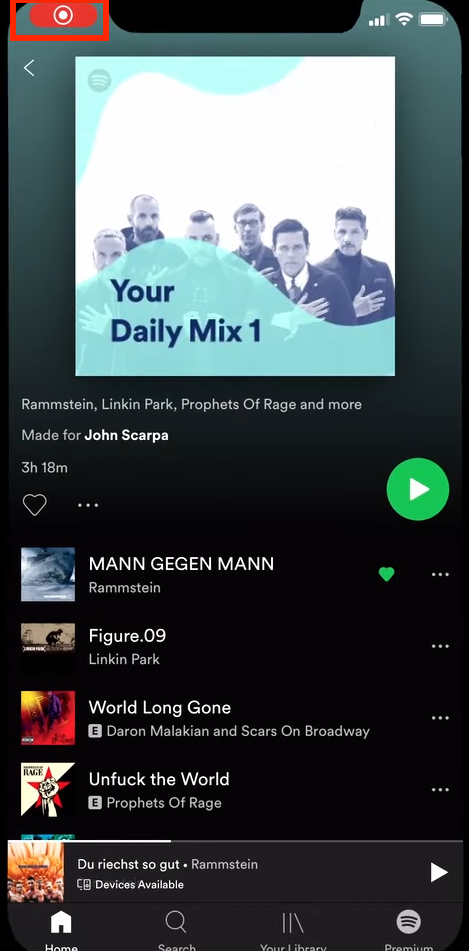
Recording music from iPhone
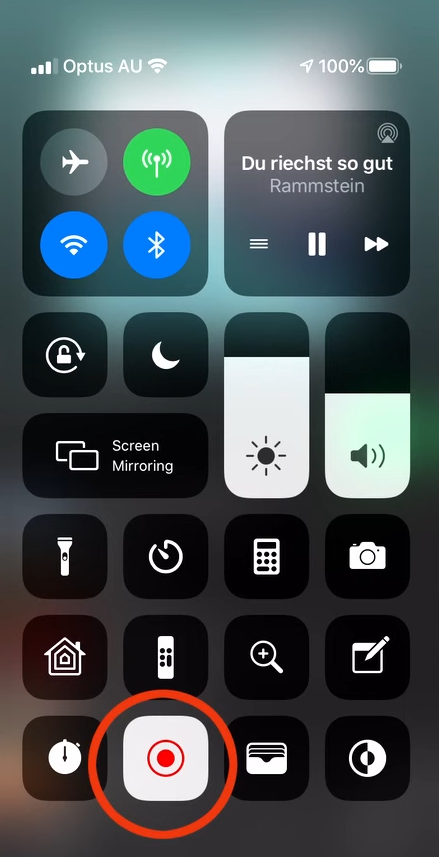
- Now your screen recording video has been saved on your iPhone.
- Open the iMovie app.
- Click on the “Plus” button.
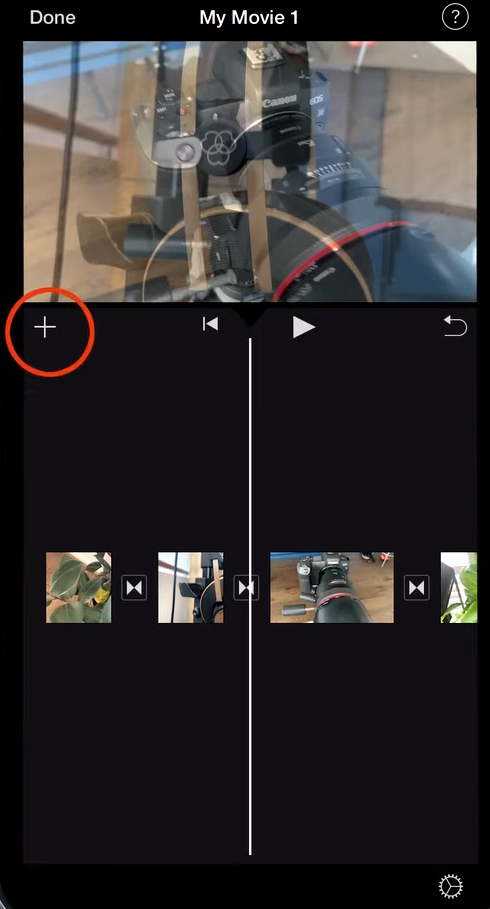
- Go to Video.
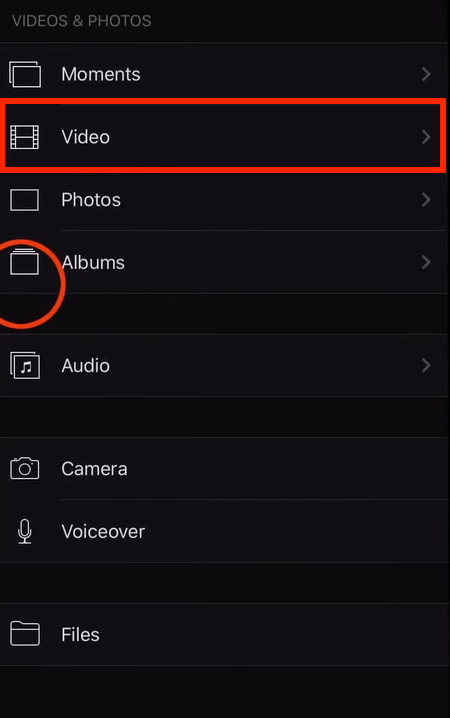
- After finding the screen recording video, select it and click on the “Three Dots” button.
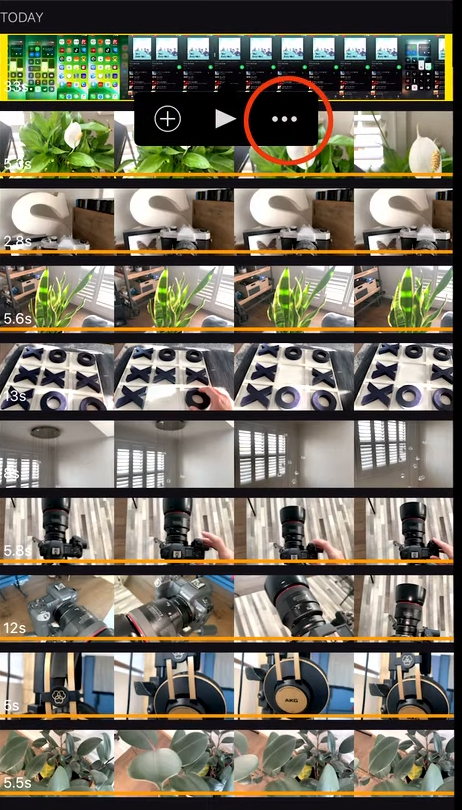
- Select “Audio Only.”
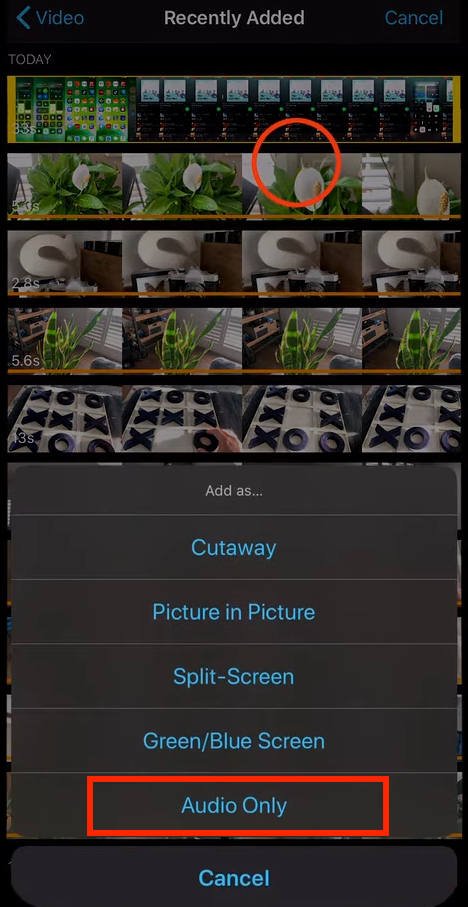
- Now your Spotify music has been successfully added to iMovie.
With this method, the quality of the song is not retained, this method is good for some casual edits but if you want to make high-quality edits then it may not be a great fit.
Download Spotify Music From a Third Party Website and Use it in iMovie
To download Spotify music from a third-party website, follow these steps.
- Search “Spotify music downloader” on Google.
- Open the first website.
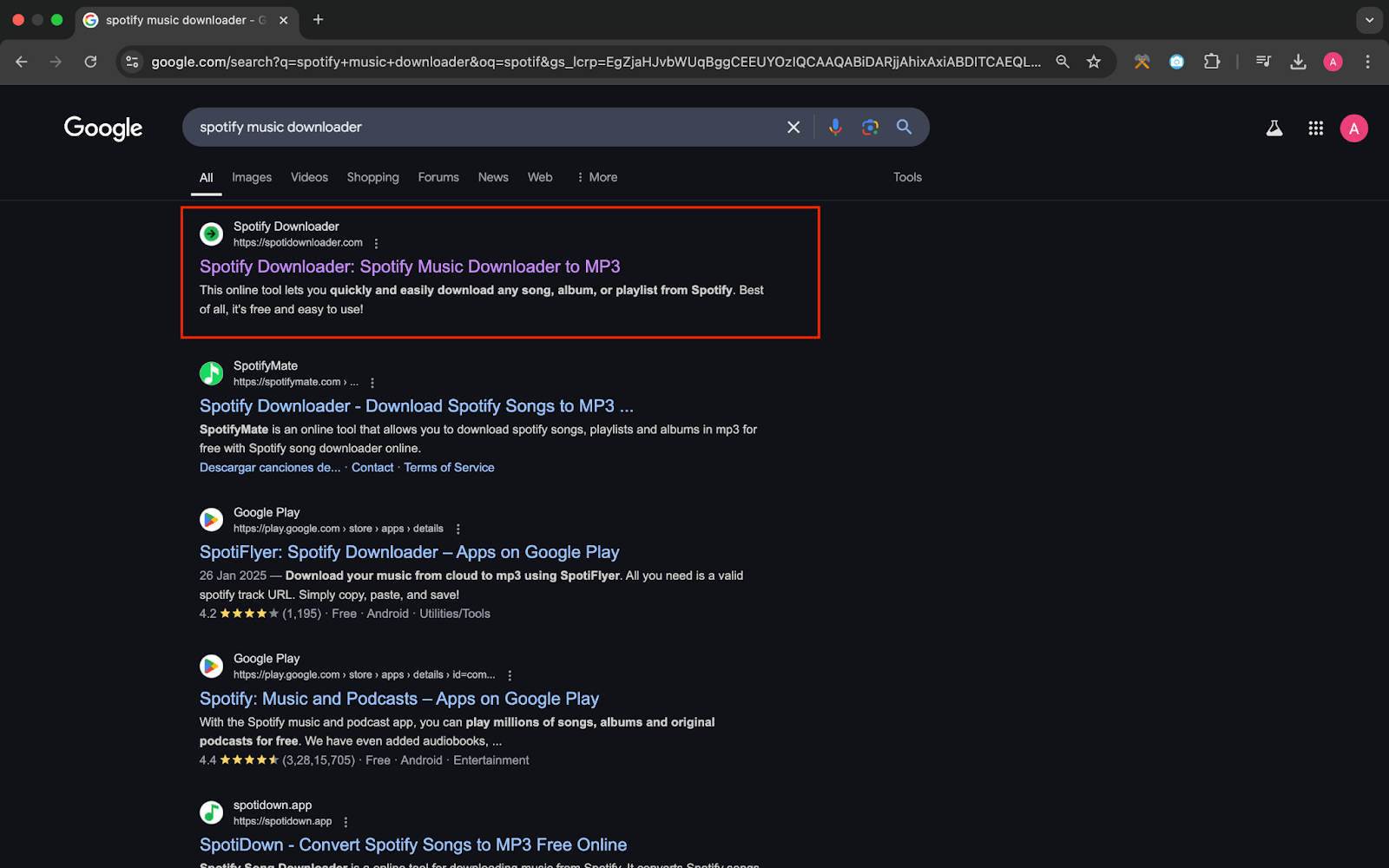
- Copy the link of Spotify’s music from the Spotify website and paste it in the Spotify Downloader website. After pasting the link, click on the “Download” button.
Share songs from Spotify
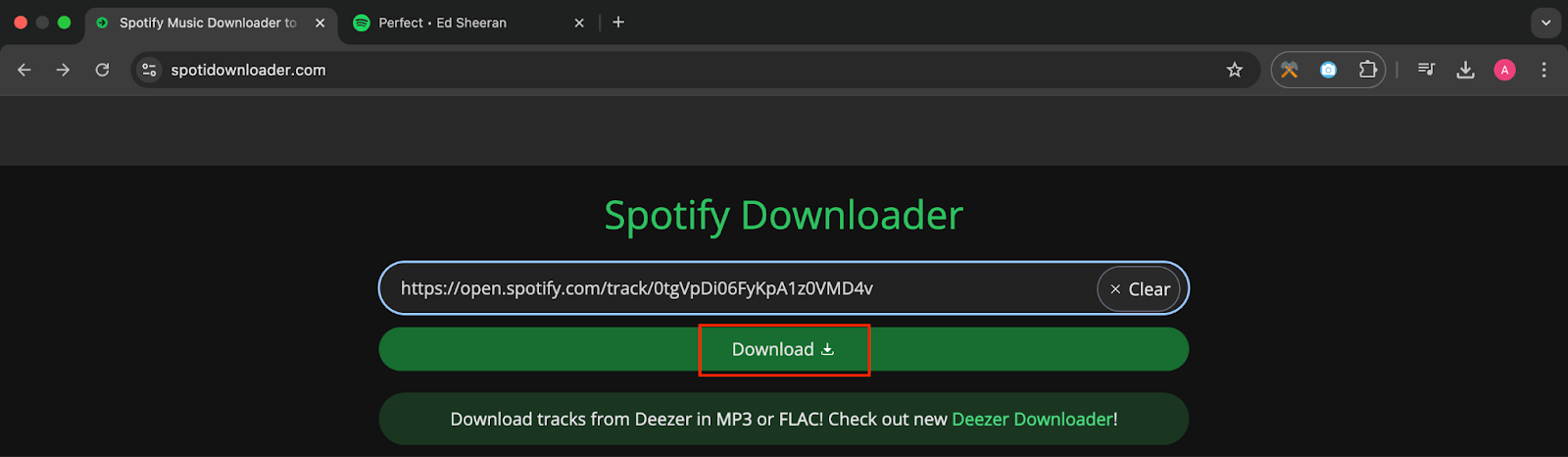
- After that, a window will pop up on the screen with the song name and cover then click on the “Download” button again.
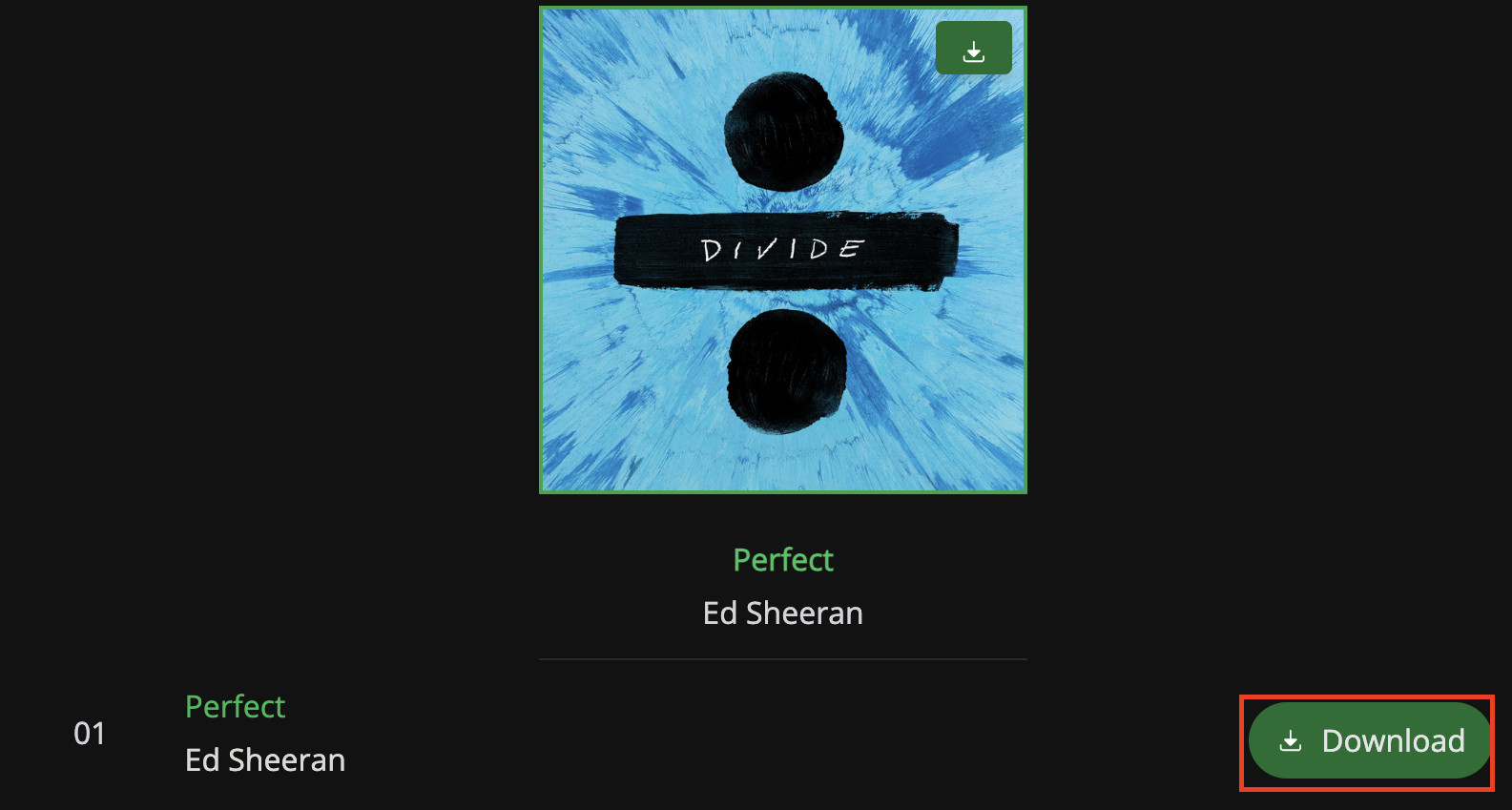
- After processing, a “Download MP3” button will appear. Click on it.
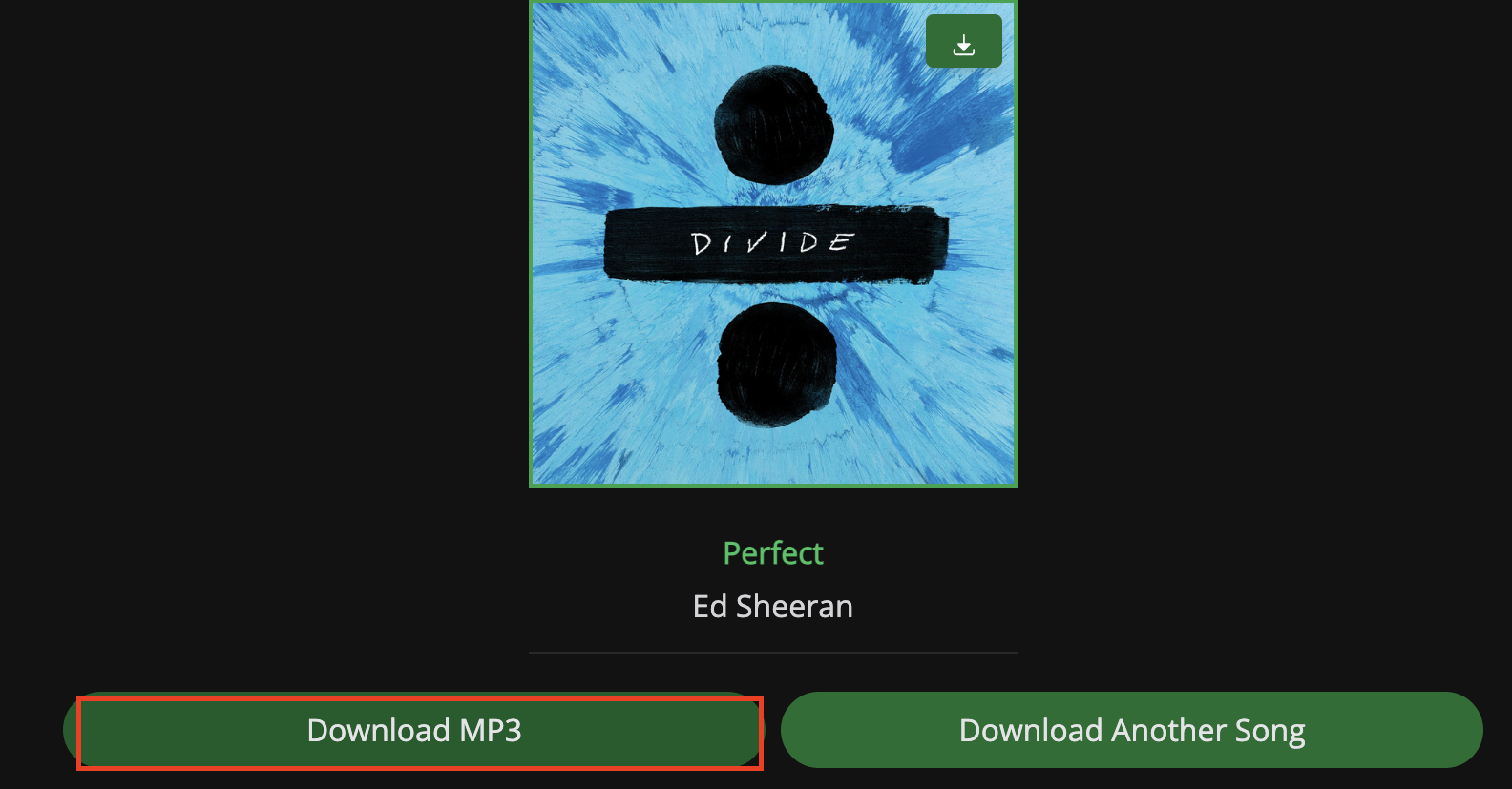
- After that your song has been downloaded successfully and now you can use it in the iMovie app.

Adding Spotify Music to iMovie Using Third-Party App
You can use an app “ViWizard Spotify Music Converter” to download Spotify music and use it in iMovie. This app provides more flexibility to download music as it converts music to iMovie-supported formats such as MP3, WAV, M4A, etc while preserving the original audio quality and ID3 tags (Metadata of the provided file’s information about the artist, album, etc.).
To download Spotify music using “ViWizard Spotify Music Converter” follow the given steps.
- Download the “ViWizard Spotify Music Converter” app from its official website on your Mac.
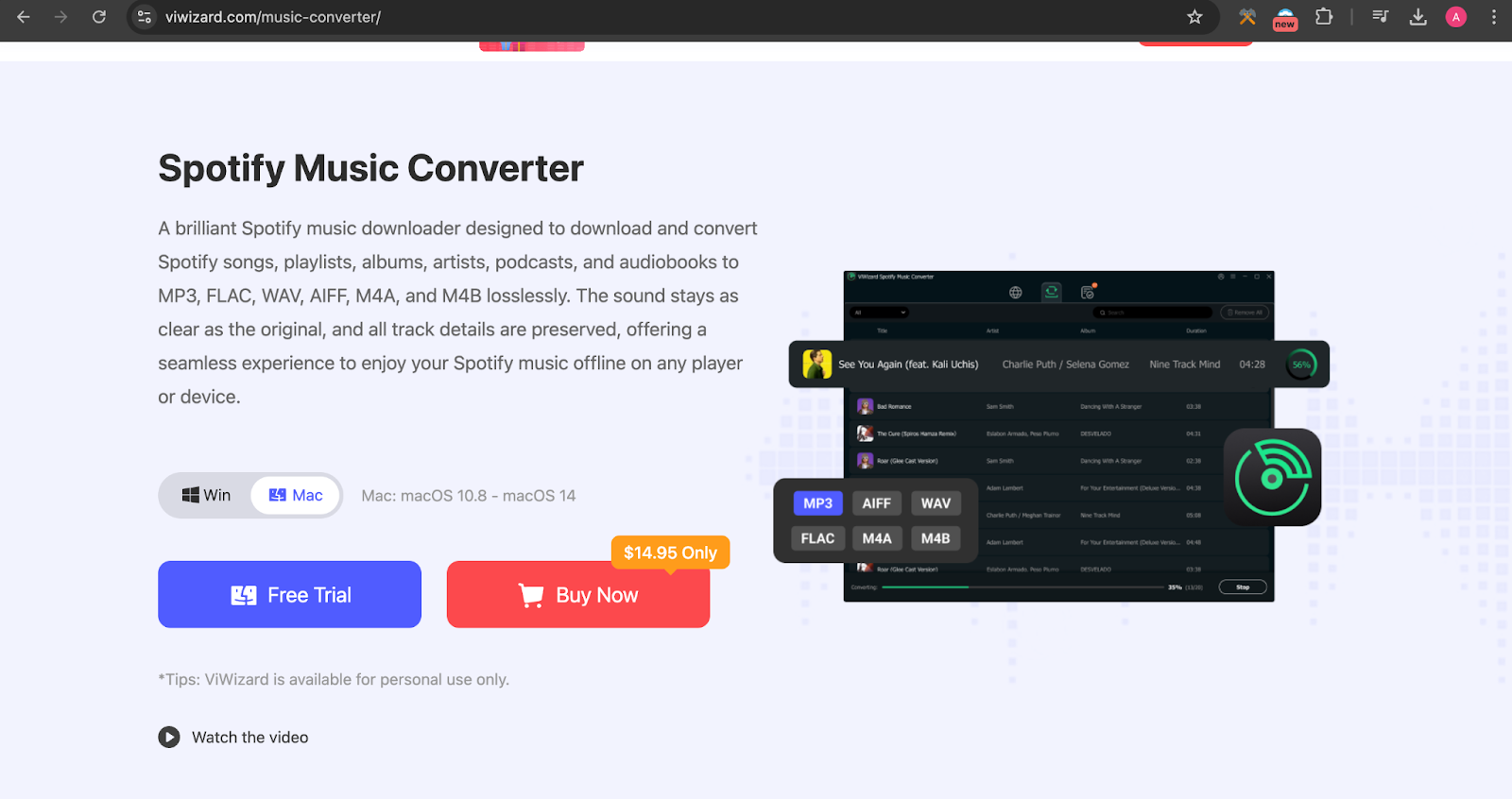
- Install and open the app on your Mac. Make sure that you have logged in to your Spotify app, when you open the ViWizard Spotify Music Converter app, then the Spotify app will open automatically.
ViWizard
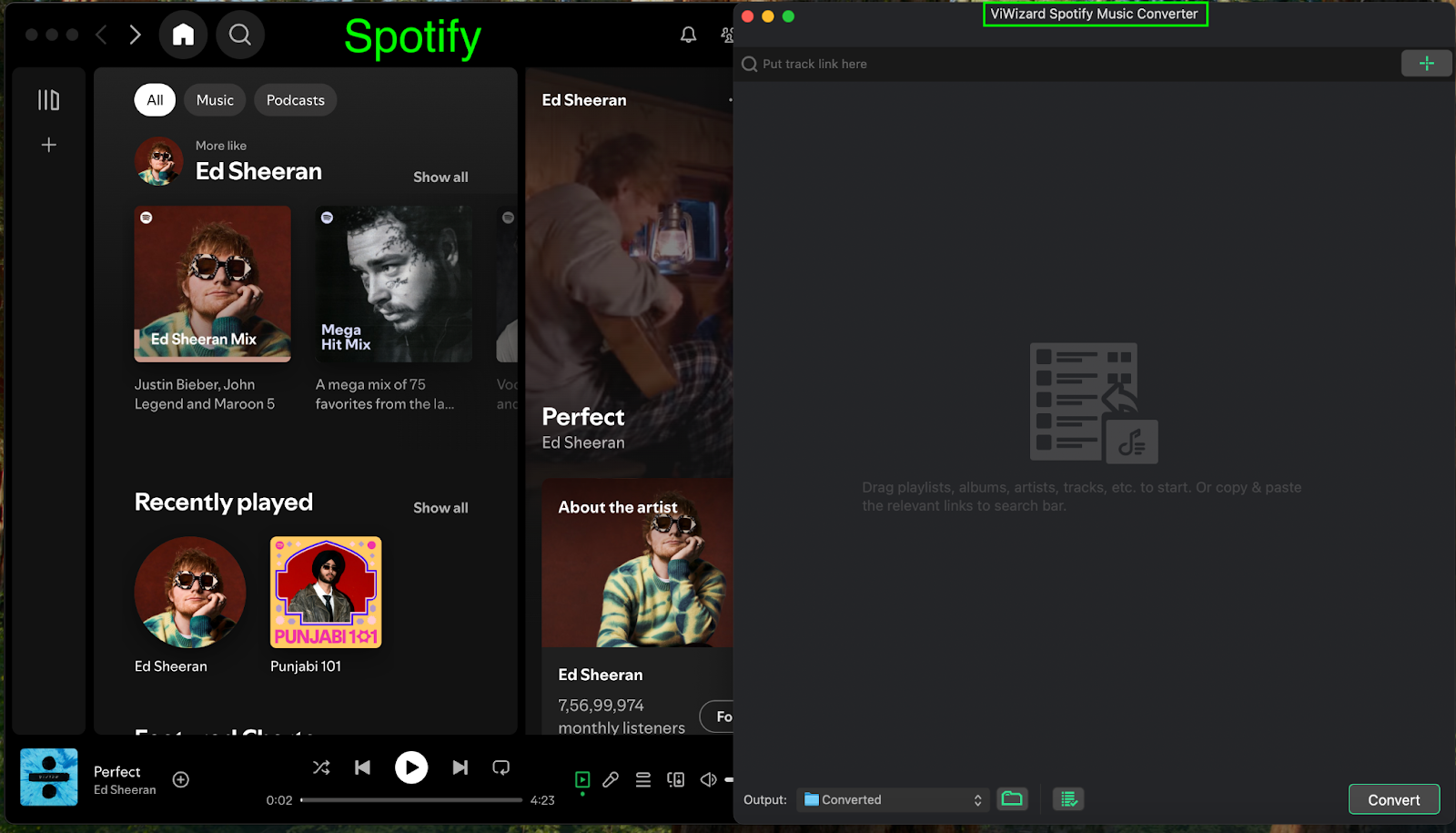
- After that, paste a Spotify song or album link to the ViWizard Spotify Music Converter app or directly drag and drop songs from Spotify to ViWizard.
- Click on the “Convert” button at the lower right corner of the ViWizard Spotify Music Converter app’s screen.
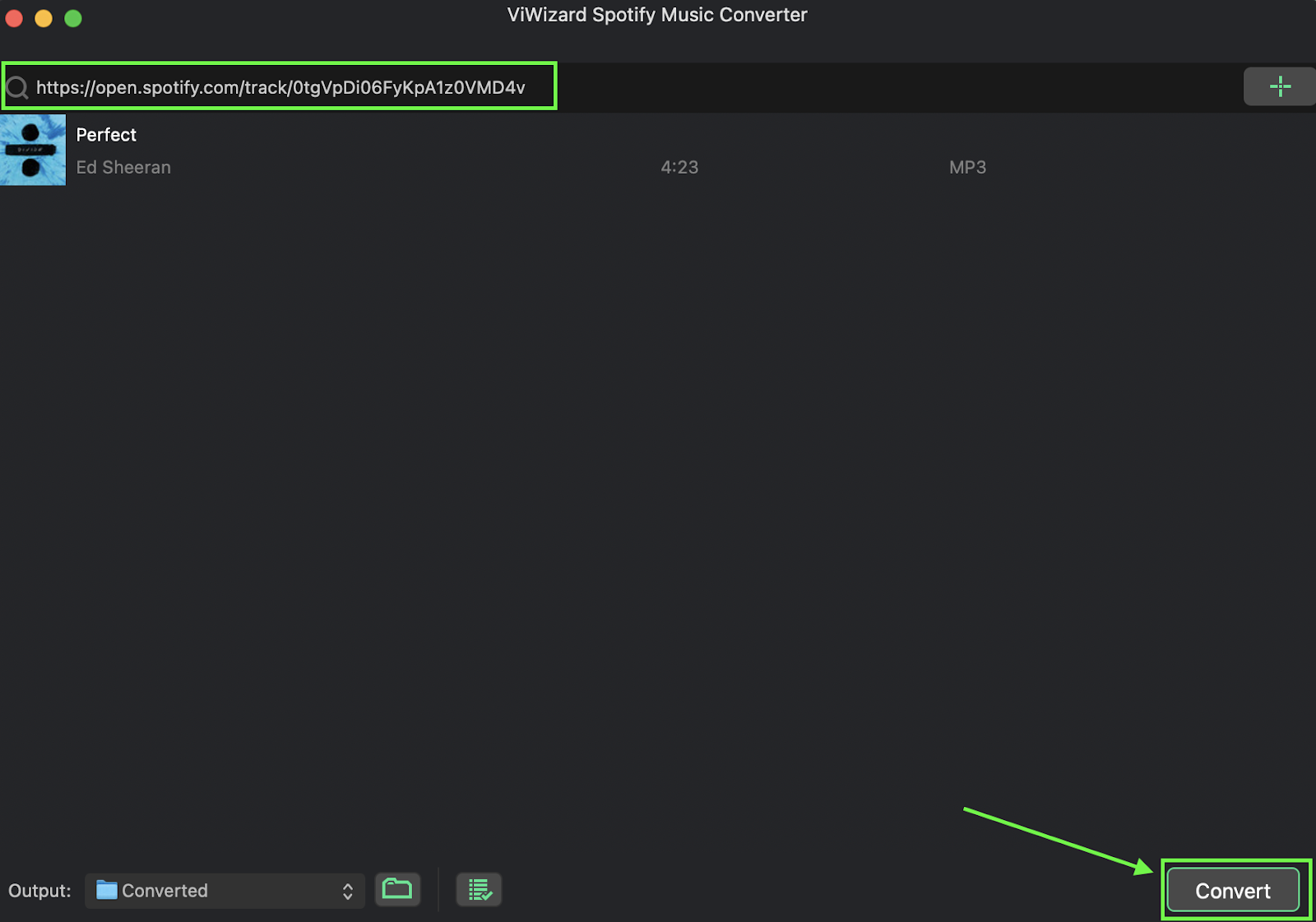
- Your song has been converted successfully and saved to the location as chosen in the “Output” section.
In the trial version of this app, you will be able to only convert the first 1 min for each file. For further conversion, you’ll need to buy the license.
In this article, I discussed three different ways to add Spotify music to iMovie and I am sure that after reading this guide you will be able to do it. Note that, it’s advisable to not use copyrighted music for your commercial projects as it may lead to legal complications.
Which method are you going to use to add Spotify music to iMovie? Let us know in the comments section.
