iMovie is an easy-to-use editing app used by millions of Apple users for years. Sometimes while exporting videos from this app, you may face the “iMovie Must Complete Other Tasks Before Performing This Operation” error which prevents you from exporting the video. This is very frustrating to see these kinds of errors, as you give your precious time to make edits and it may lead to your hard work in vain.
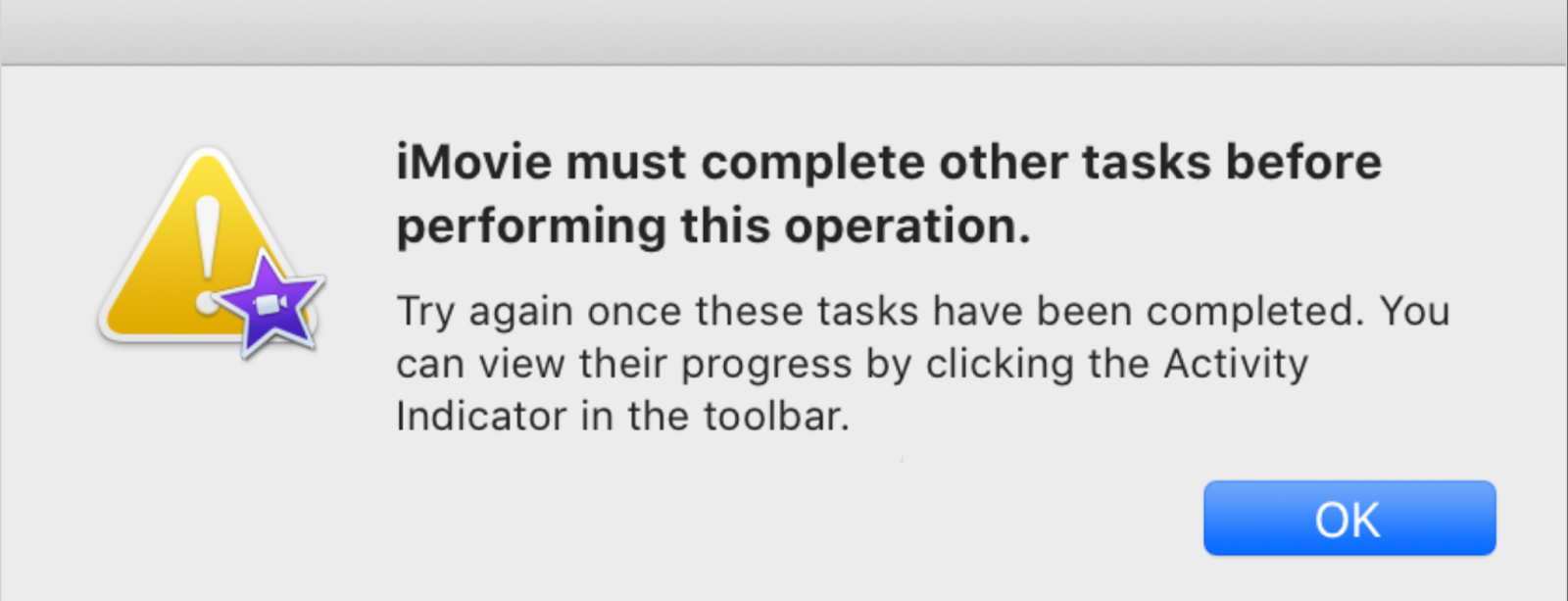
But don’t worry, in this article, we will discuss how you can deal with this error and export your project without losing any data.
How to Resolve the “iMovie Must Complete Other Task Before Performing This Operation” Error
Whether you are using iMovie for Windows or Mac, these quick fixes/checks will help you resolve such errors.
1. Wait For Some Time
Whenever you see this error, waiting for sometime (1-2 min) can be helpful as the other tasks running in the background may take some time to complete. If it does not get fixed then you can move to the next check.
2. Force Quit/Quit The iMovie
If you are waiting for a long time for iMovie to complete other tasks and are unable to export your project then force quitting (when the app is not responding) or quitting the app can be helpful. To Force Quit-
- Do a right-click (two-finger click on the trackpad) on the app icon present in the dock at the bottom of the screen.
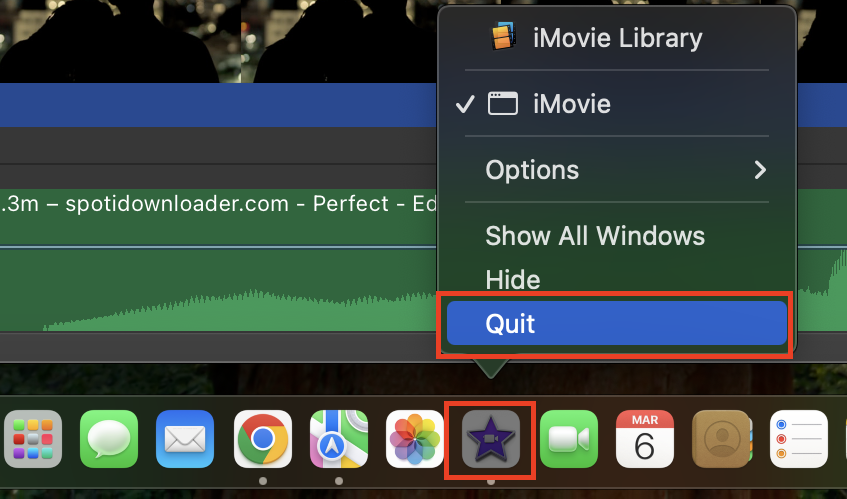
- Click on the “Force Quit” or “Quit” option.
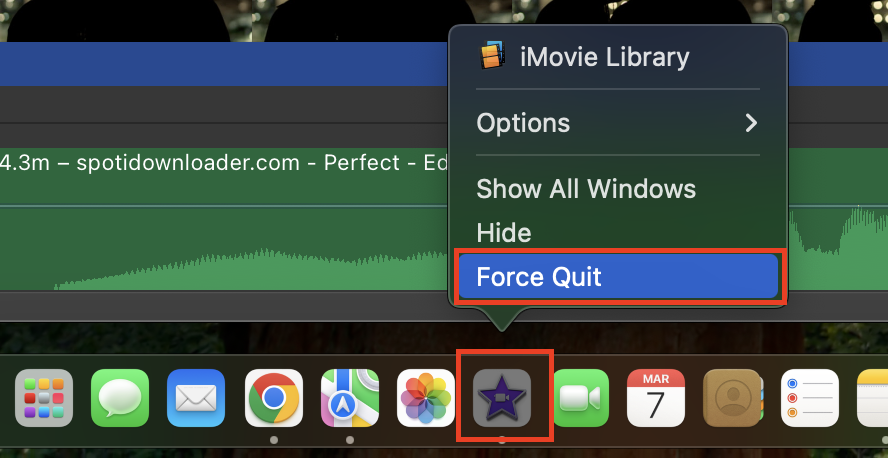
When your app is responding you will see the “Quit” option to close the app and if your app is frozen (not responding) you will see “Force Quite” so choose the option based on your condition.
- After that restart your app and try to export your project.
3. Restart Your Device
Restart your device, open the app, and check if now you are able to export your video or not.
4. Update The iMovie App
Check the update status of the app on your device and see if you are using the updated version of the app or not. To check the update status of the app-
- Open the App Store.
- Search for iMovie in it.
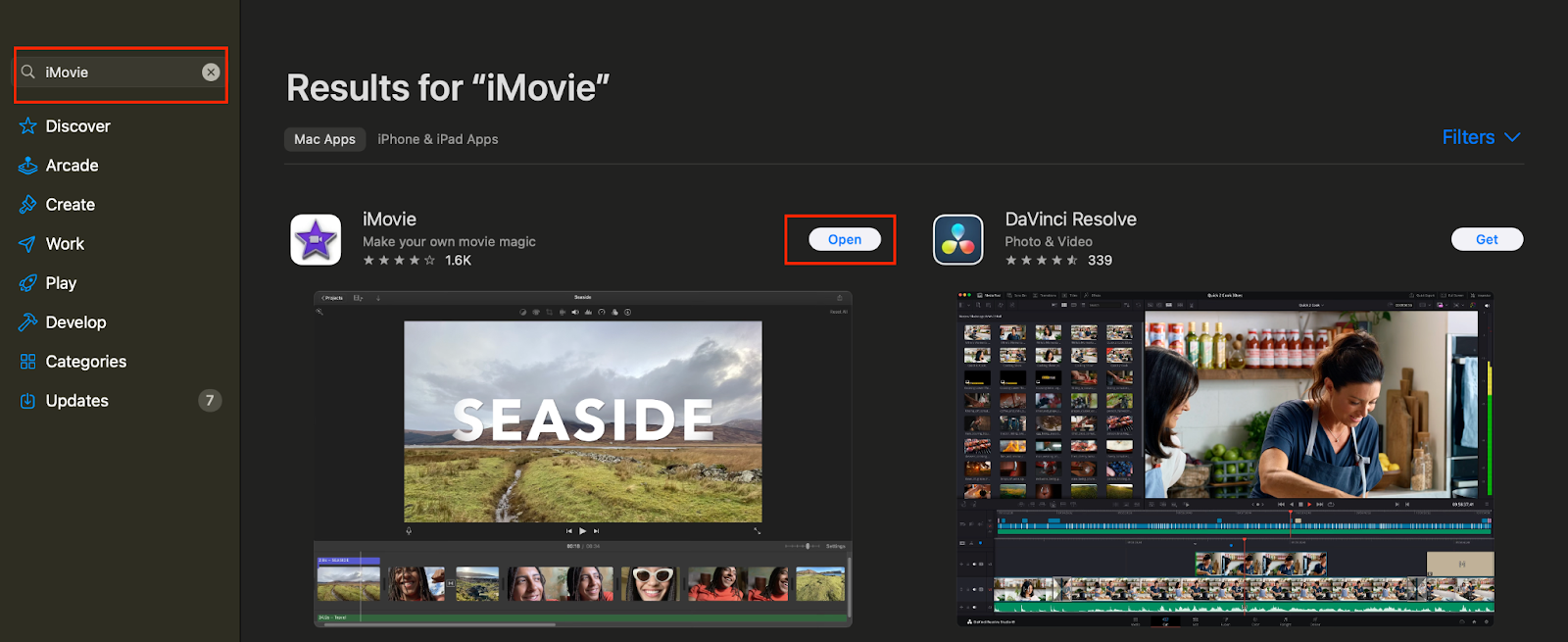
- Update your app if it has not been updated.
5. Check Your Device Software Update
Ensure that you are using the updated version of iOS, iPadOS, and macOS. To check it follow the given steps.
On Mac –
- Go to System Settings by clicking on the Apple icon present at the left corner of the screen.
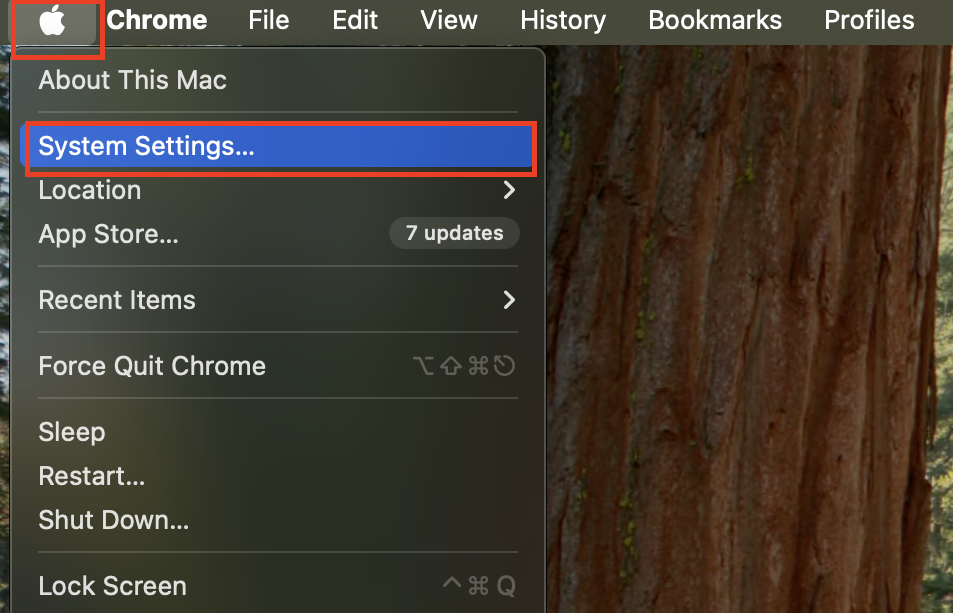
- Then go to General > Software Update.
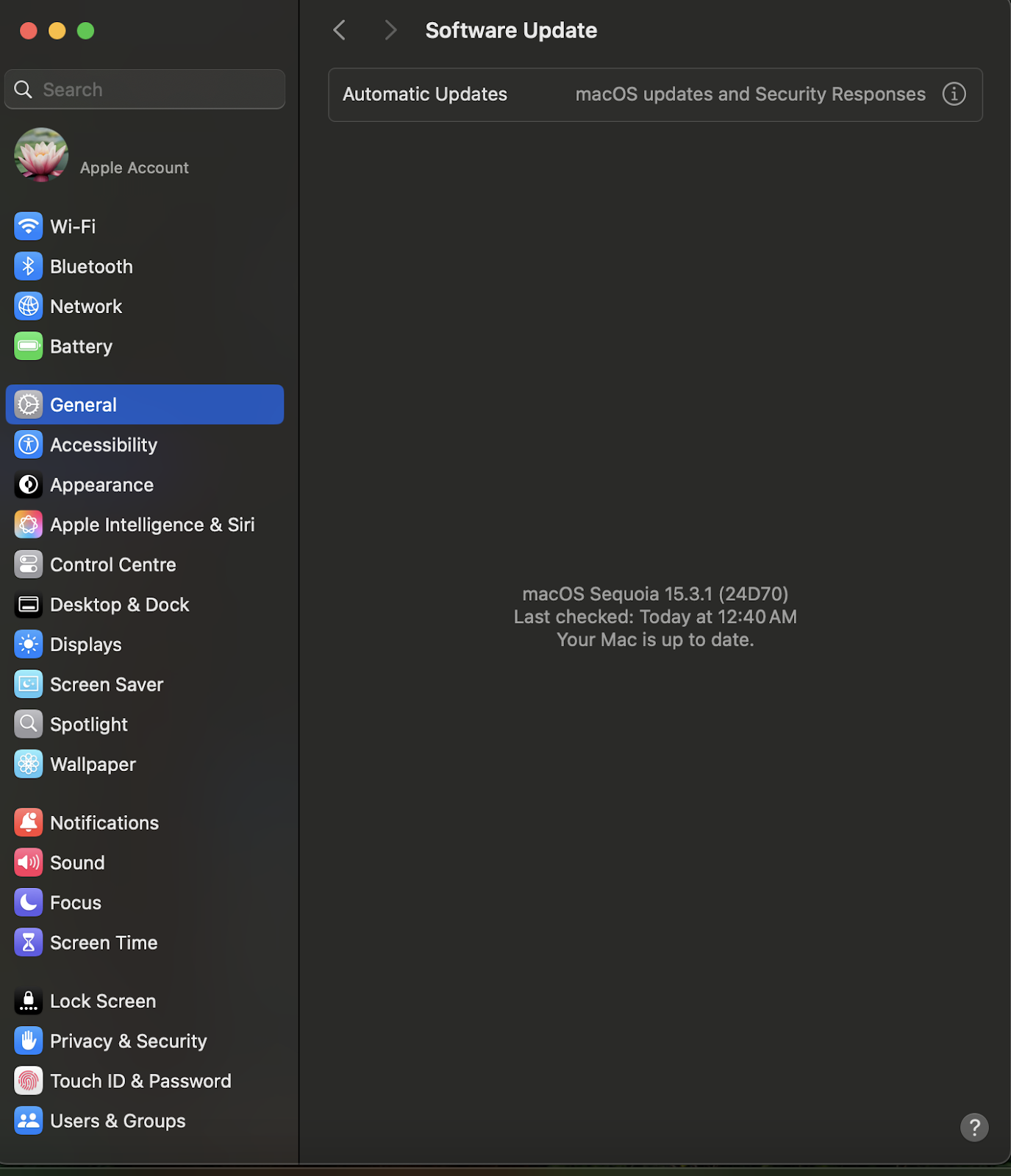
On iPhone and iPad –
You can check the update via – Settings > General > Software Update.
6. Check Your Device Storage
If your device is running out of space this can slowdown the rendering process of the iMovie. So make sure that your device has enough space to make the rendering process fast. To check the storage in your device you can follow these given steps.
On Mac –
- Open “System Settings.”
- Go to – General > Software Update.
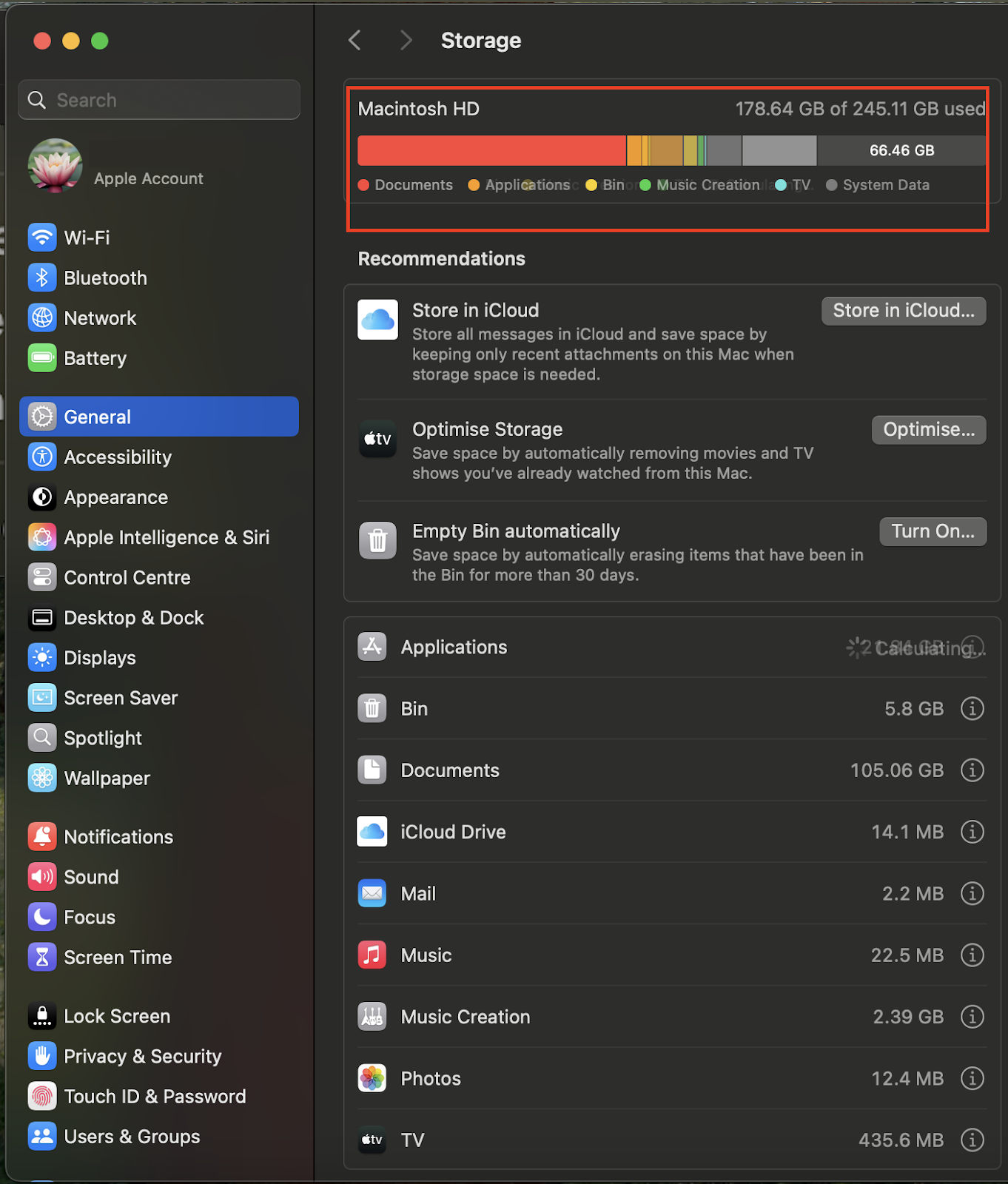
On iPhone and iPad –
- Open the Settings app on your iPhone or iPad.
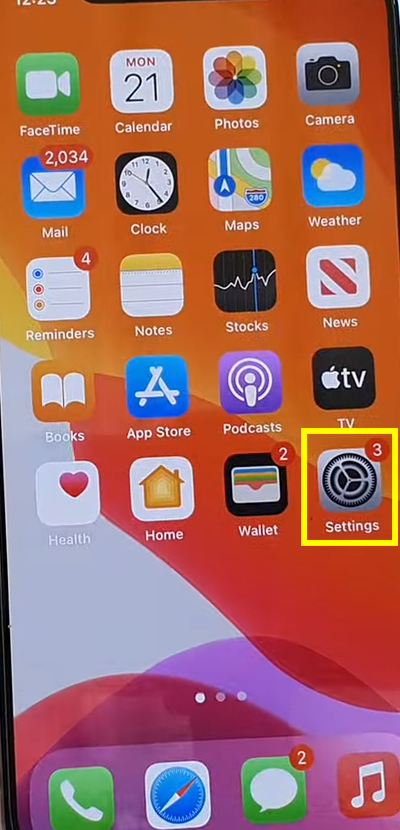
- Go to “General.”
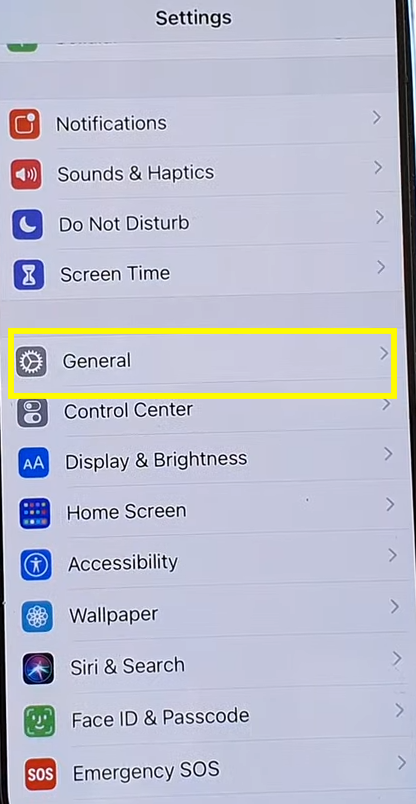
- Click on iPhone or iPad storage.
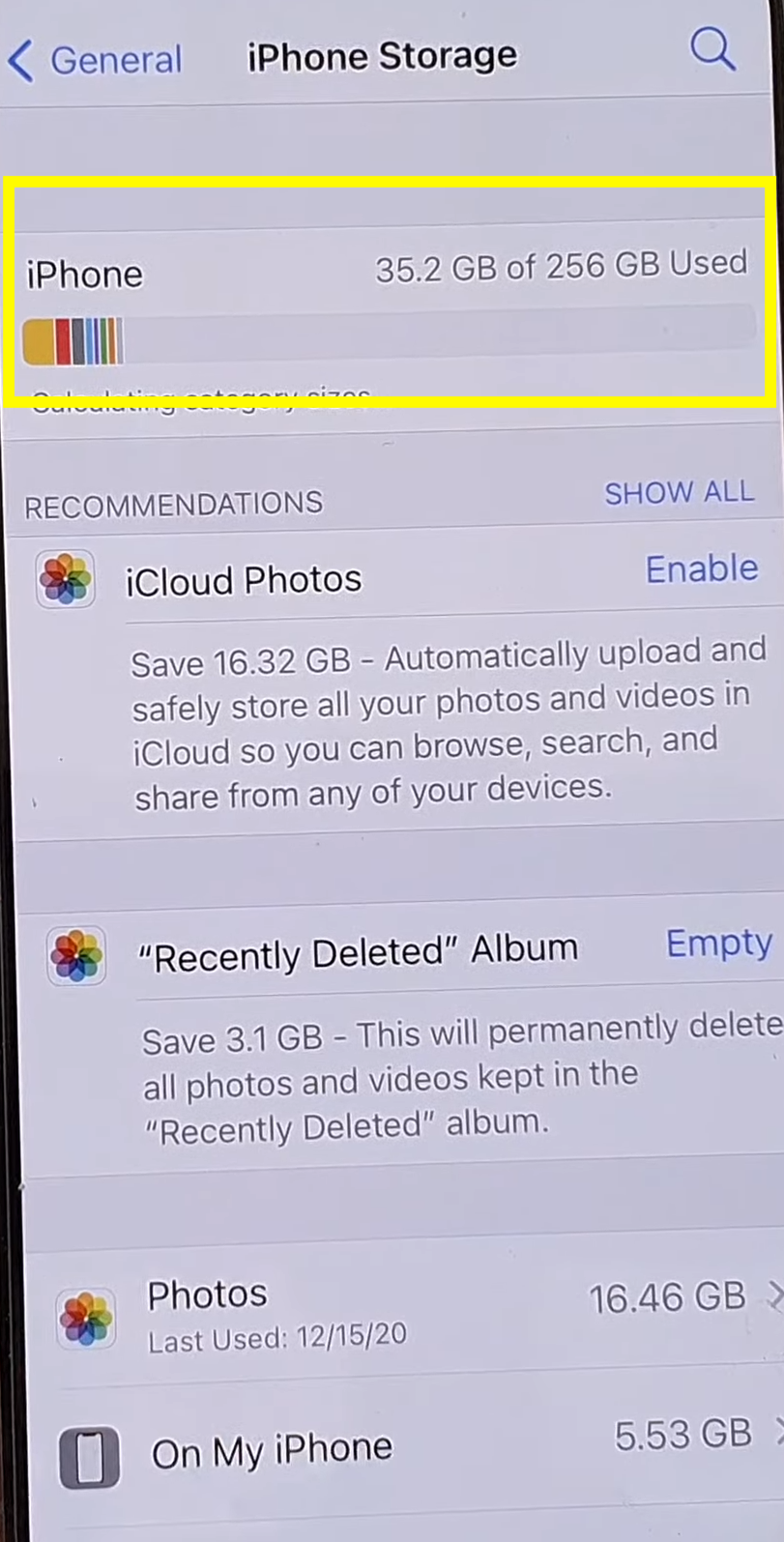
7. Deleting iMovie Preferences
Deleting iMovie Preferences can help fix this error as it deletes all the custom settings of the app, without making changes in the libraries and projects, also increasing the app performance. To delete-
- Close the app if it is open.
- Now reopen while holding the Command and Option keys.
- Then a box will appear on your screen and click on the “Delete” button present in the box.
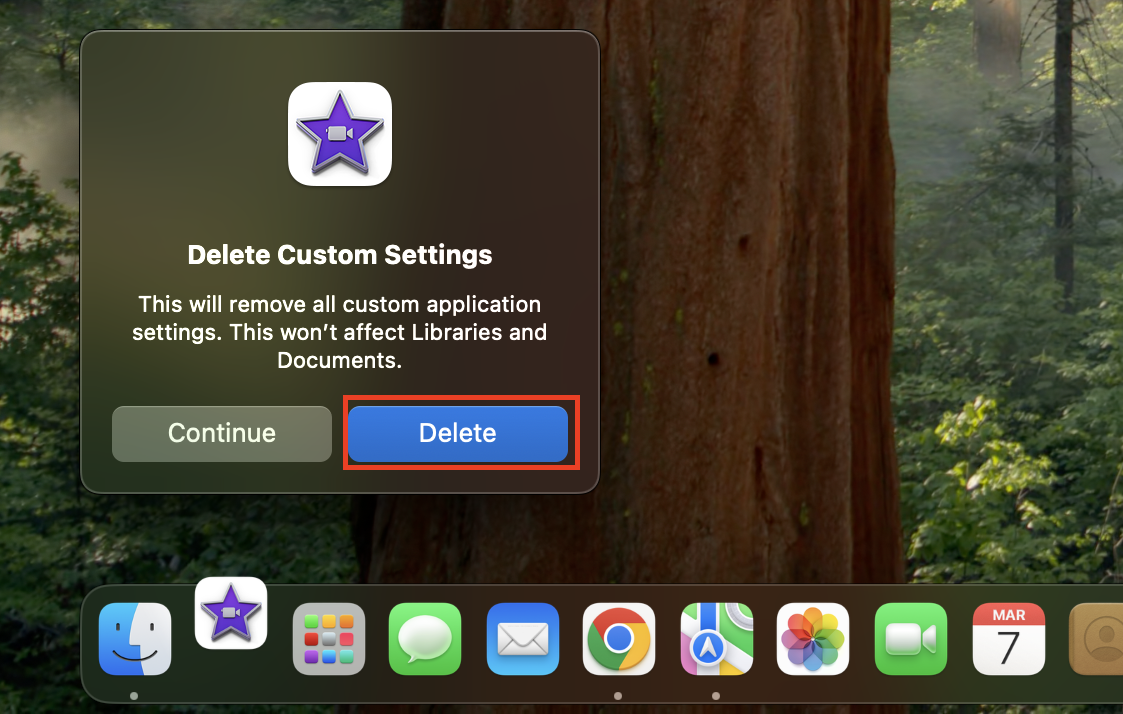
- After deleting Preferences, iMovie will open in a new empty library, choose your old library go to your project, and check now if you are able to export it or not.
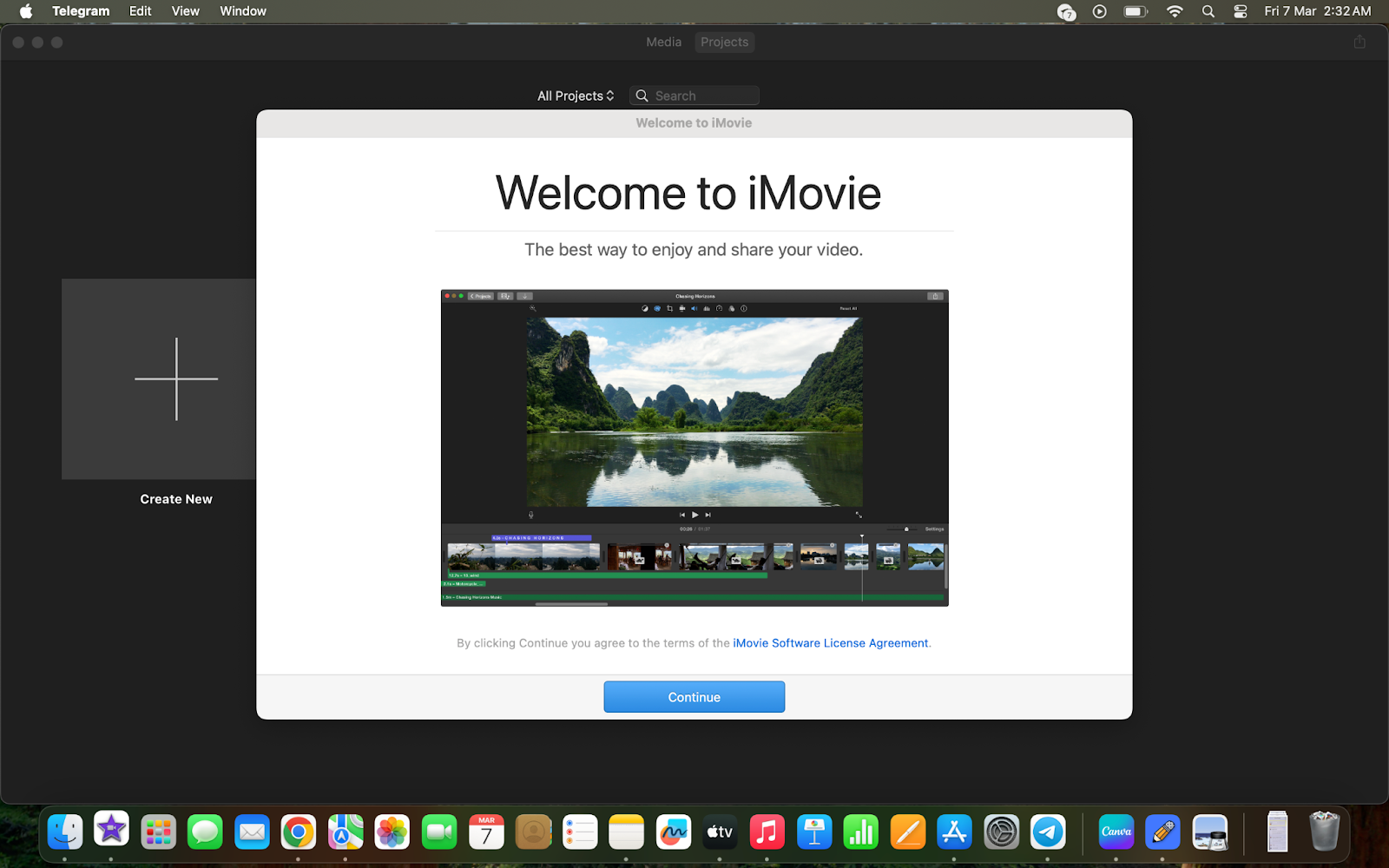
8. Reinstall iMovie App
If you are unable to fix the issue after using all the methods that are mentioned above, then uninstalling and reinstalling the iMovie app will be the last option to get rid of this error.
I am sure that after using all these techniques you will resolve this error easily and be able to export your project without any hassle. Let us know in the comment section which method works for you and you can also share your tricks to resolve this issue.
Happy Editing 🙂
