MOV file format is Apple’s native video format developed by Apple itself. When you work on an editing project in the iMovie app and export your project on your Apple devices (Mac, iPhone, and iPad) then the file can be exported in the MOV format.
However, for one reason or another, you may sometimes need to change your MOV files to MP4, since MP4 is widely compatible and many video sharing platforms recommend uploading MP4 videos.
In the article, we will discuss how you can convert your MOV files to MP4.
How to Export an iMovie as MP4?
Here’s the process for exporting a project as MP4 in iMovie for Windows:
- Open the app on your Mac.
- Import the media files and make your edits.
- After finishing the editing process, click on the “Share” button at the top right corner of your screen and select the “Export File” option. You can also follow this path: File > Share > File.
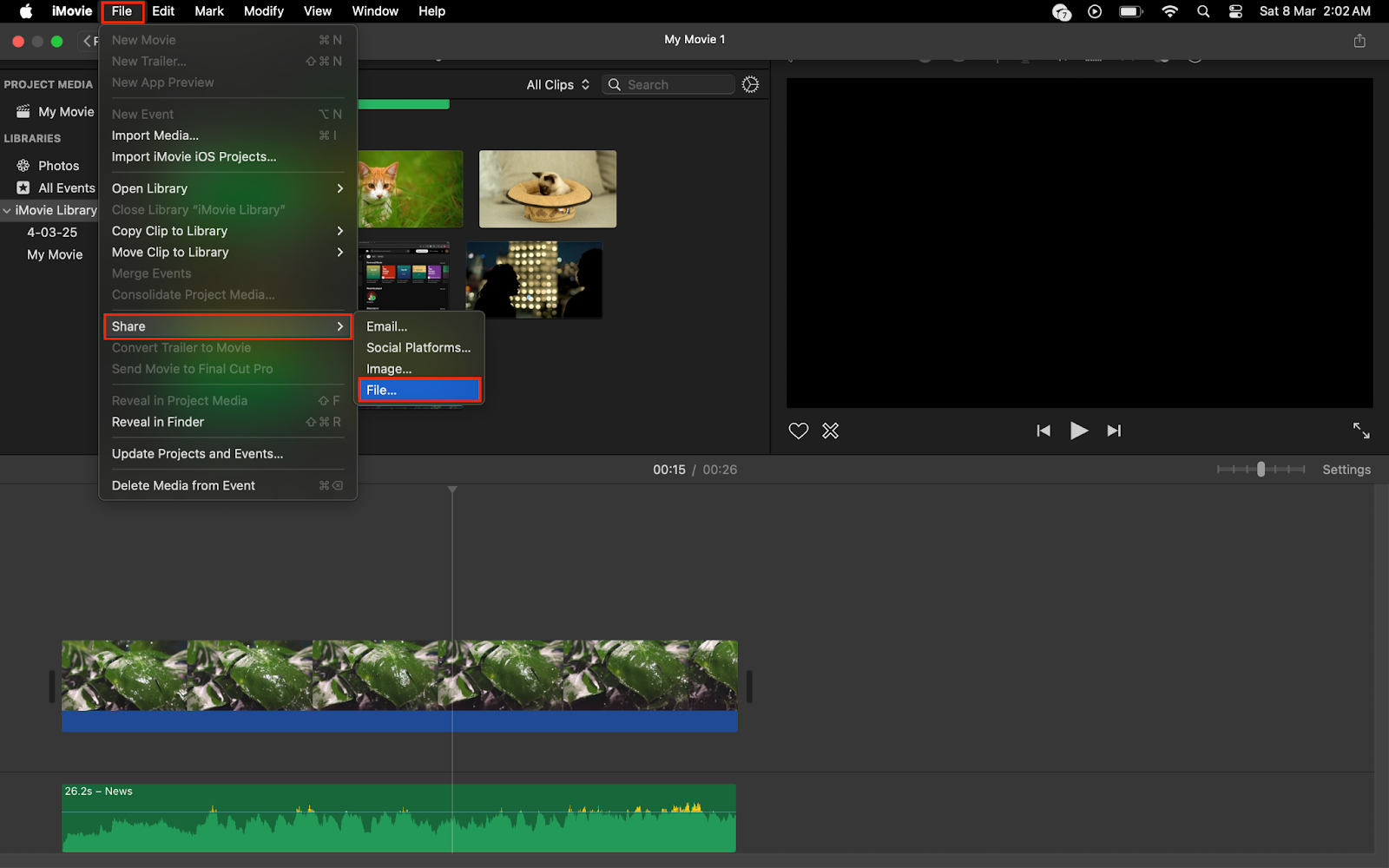
- After that, this window will pop up on your screen.
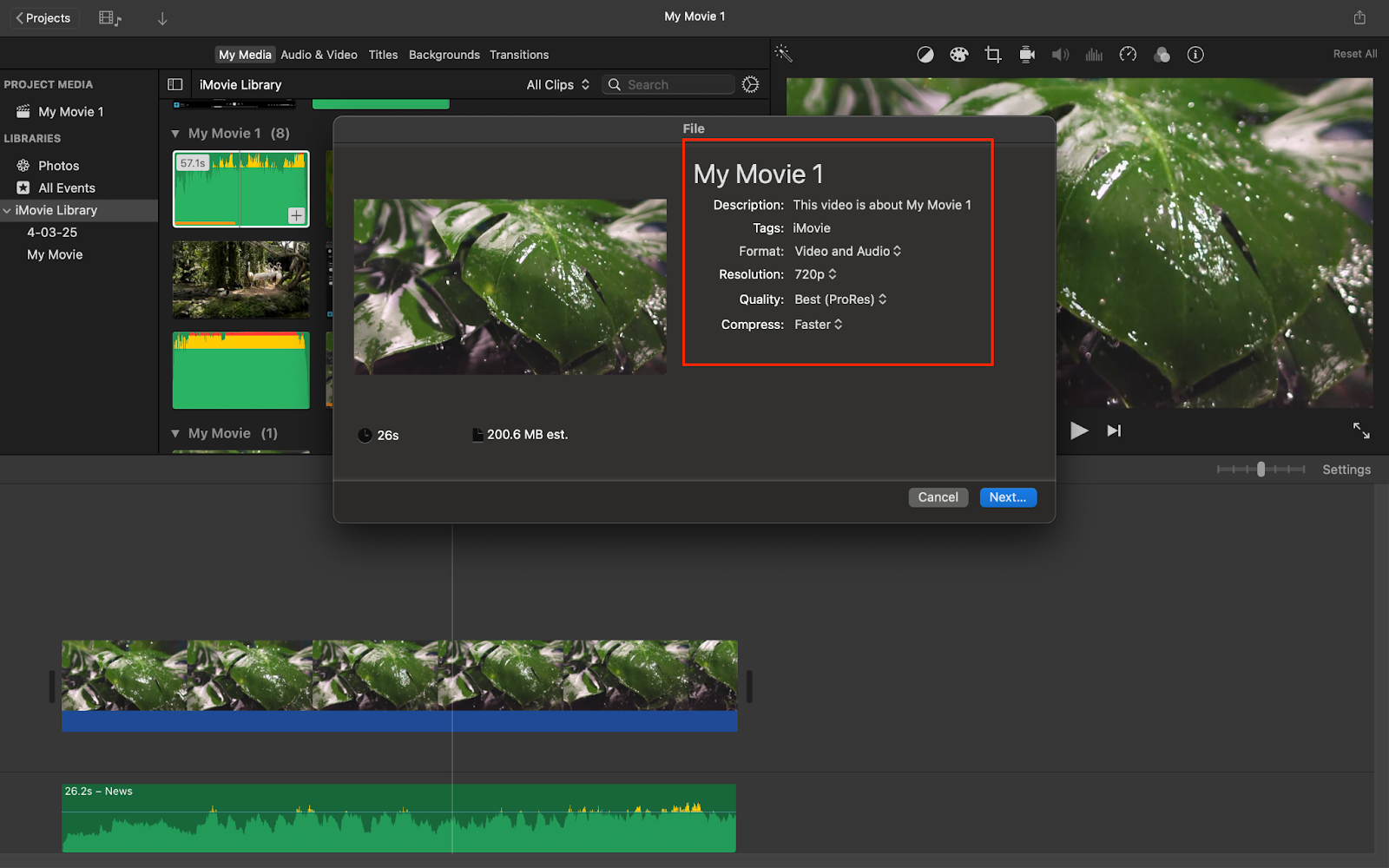
- Select the “Format” as “Video and Audio” and choose the “Resolution” as per your choice.
- Note that if you select your file “Quality” as “Best (ProRes)” then your video will be exported in the MOV format. To export your video as MP4, choose any quality other than Best (ProRes). The closest quality to Best (ProRes) is High.
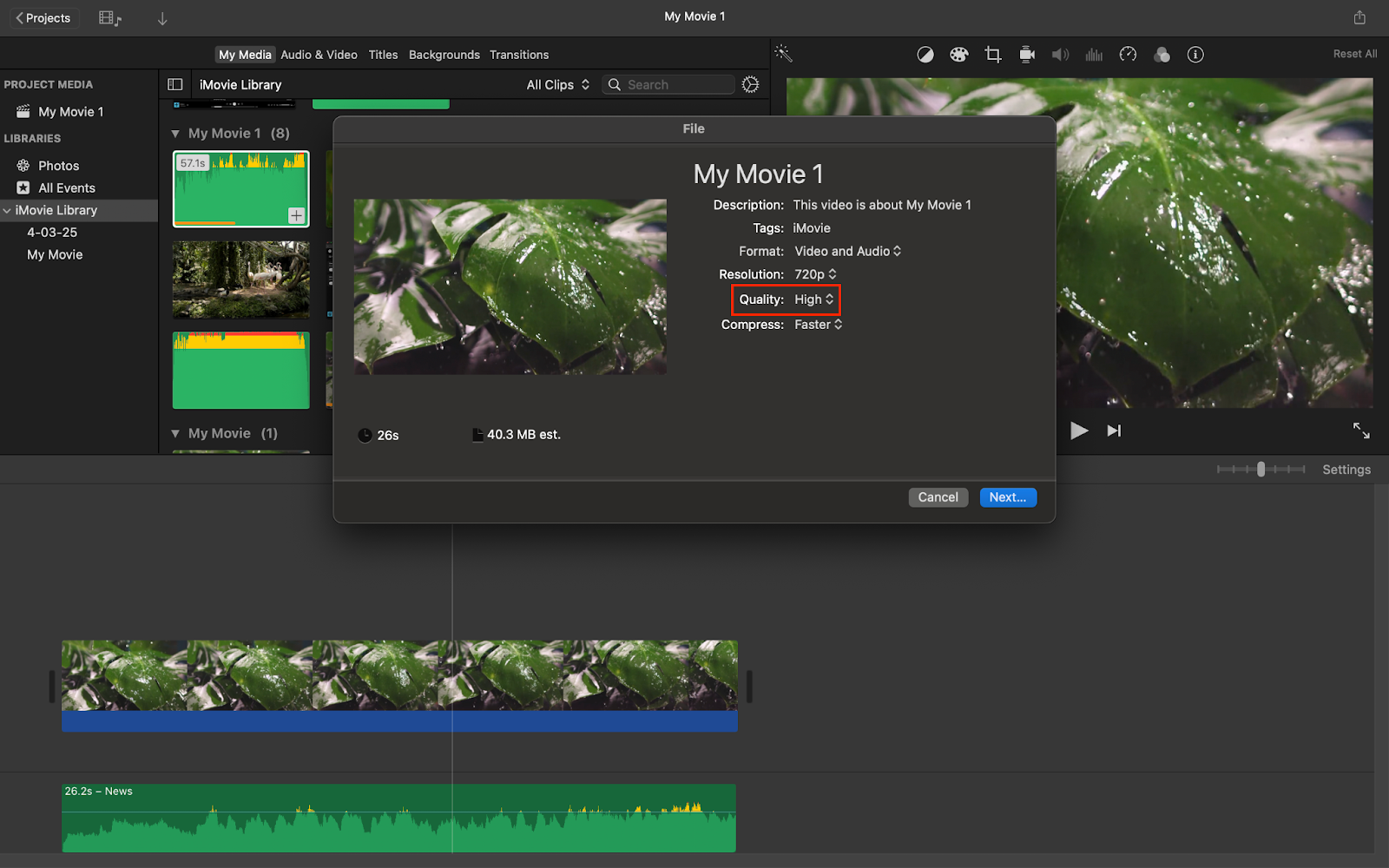
- Click on “Next,” then choose your video location and rename your project if you want, and click on “Save.”
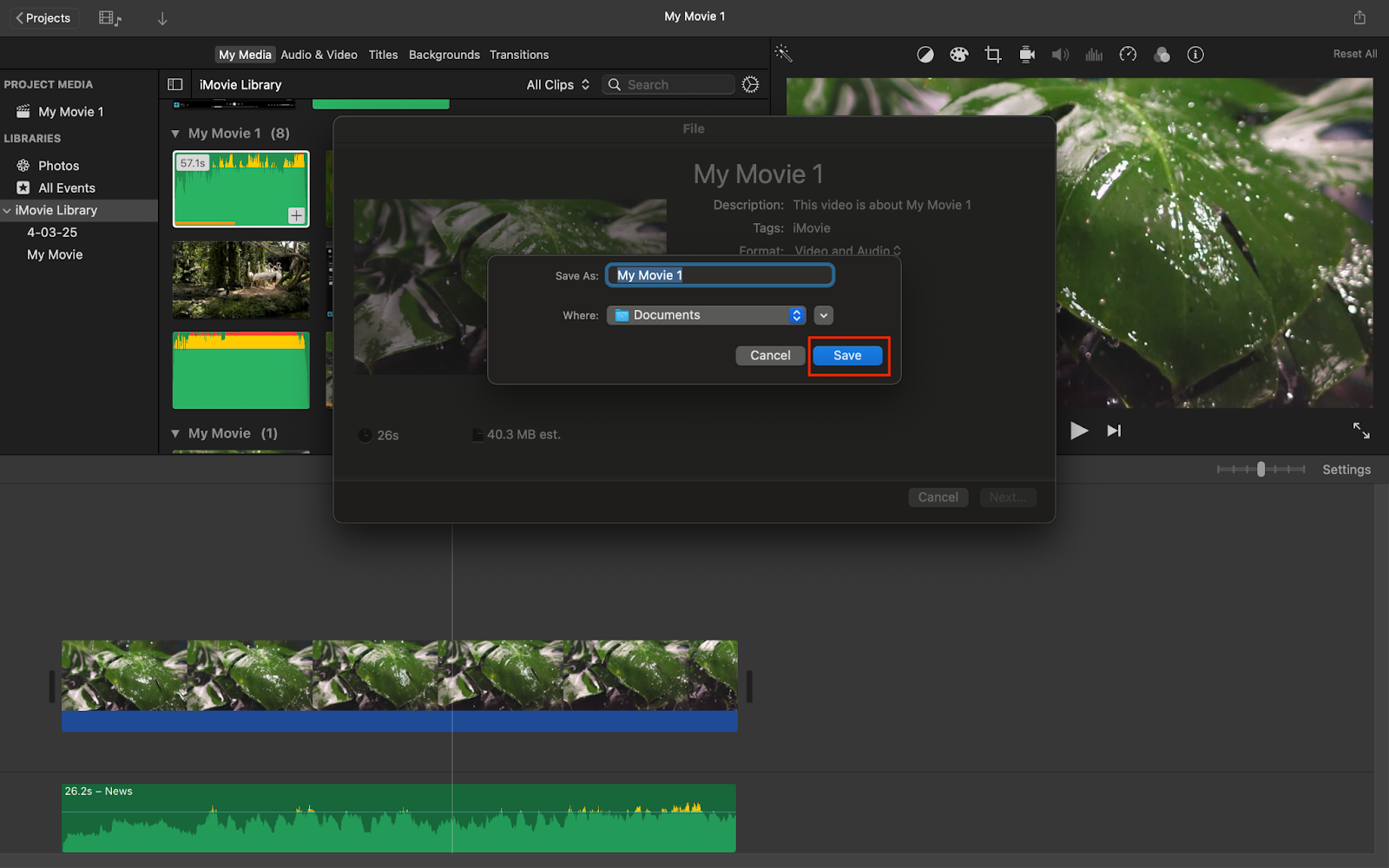
- Now your video has been exported successfully as an MP4 file.
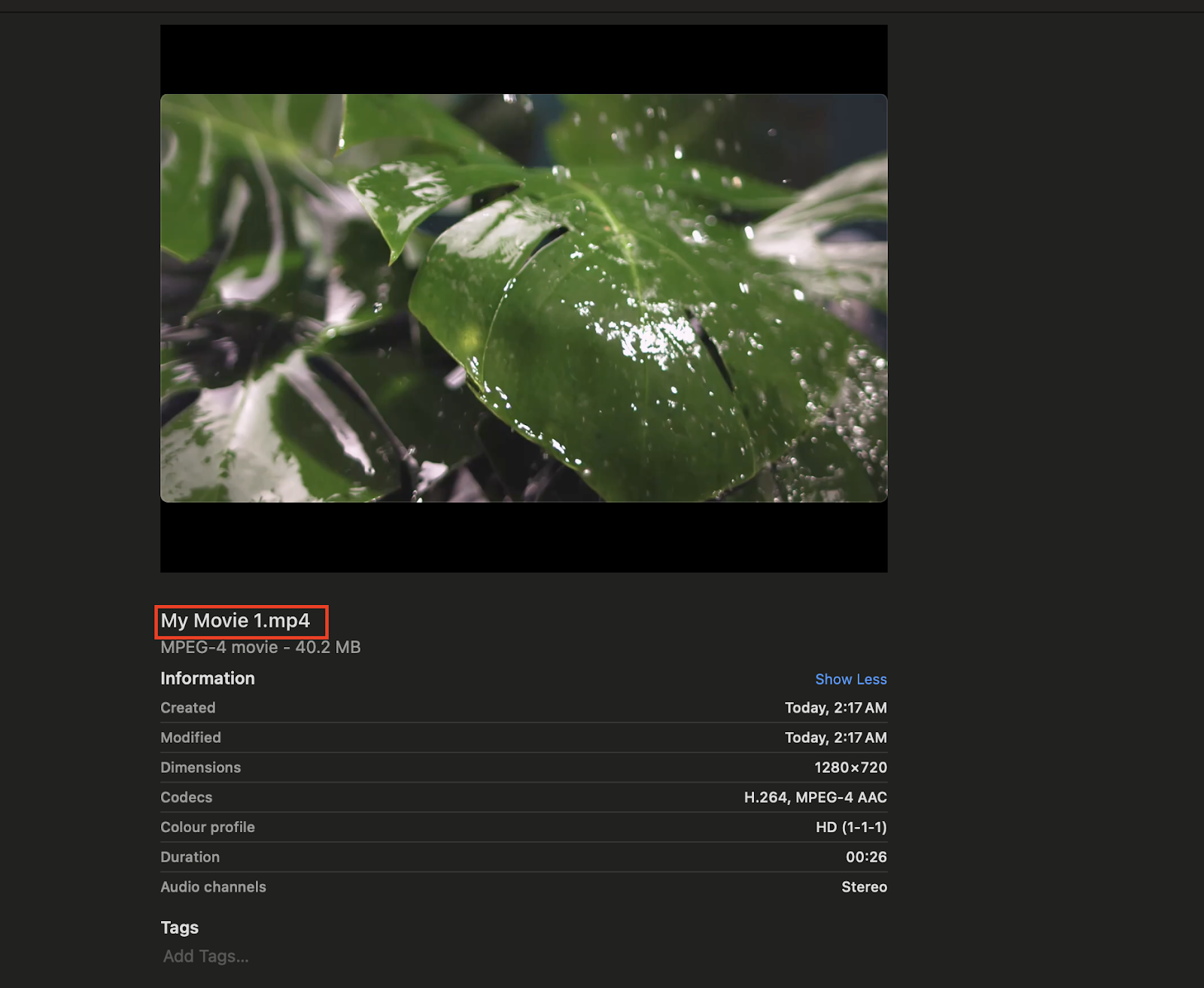
How to Convert an MOV File to MP4 Using iMovie?
To convert an existing MOV file to MP4 using iMovie app –
- Open the app.
- Import your MOV file to the app by clicking on the “Import Media” button or you can import your file by dragging it from the “Finder” directly. And after importing the file drag and drop it to the timeline.
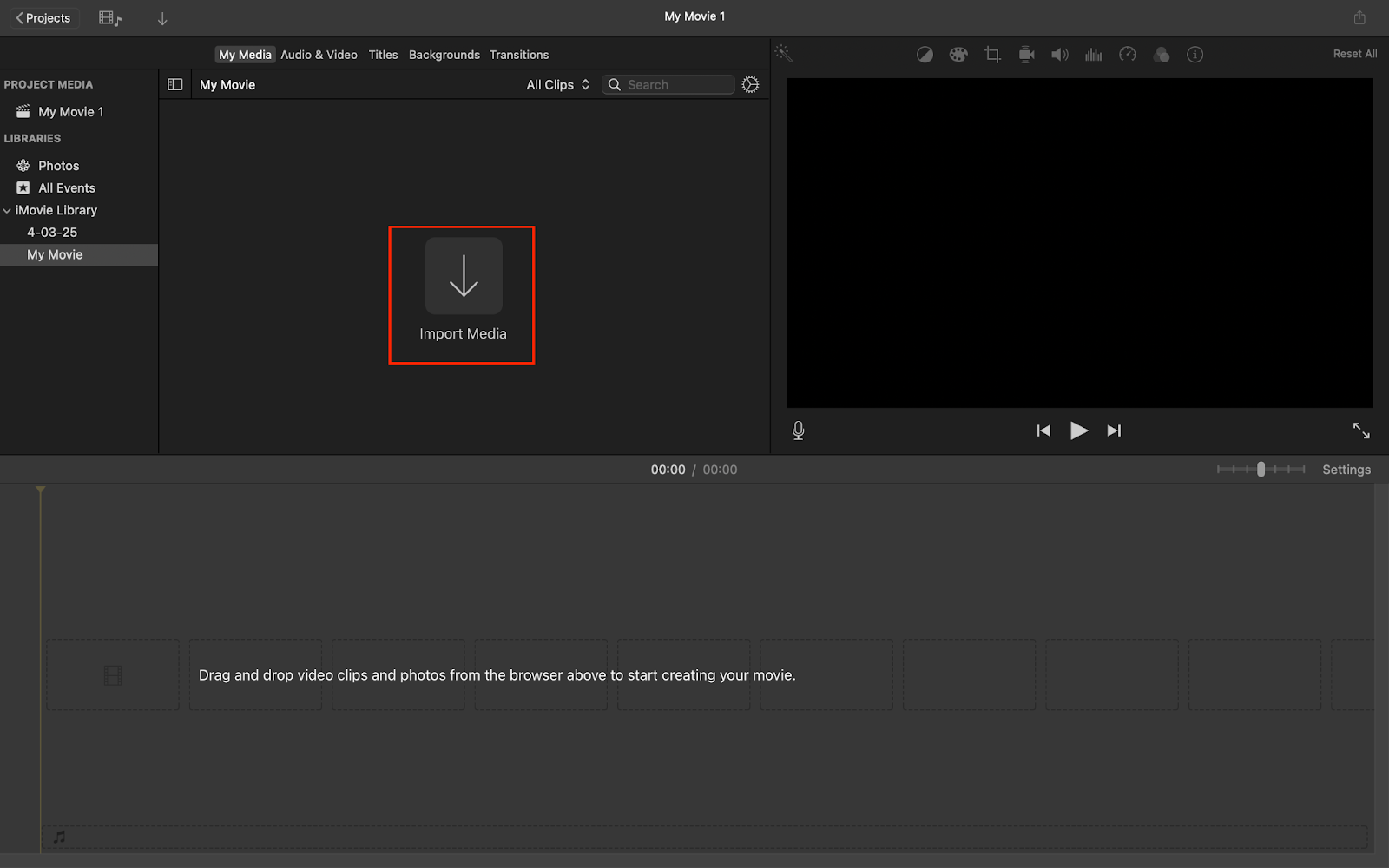
Import option
Drag and drop
- Now, click on the “Share” button at the top right corner of the screen > select the “File” option > choose “Quality” settings as High/Low/Medium > click Export.
Convert iMovie (MOV) to MP4 Using VLC Media Player
To convert iMovie to MP4 using VLC Media Player, follow these steps.
- Download VLC Media Player from its official website “videolan.org.”
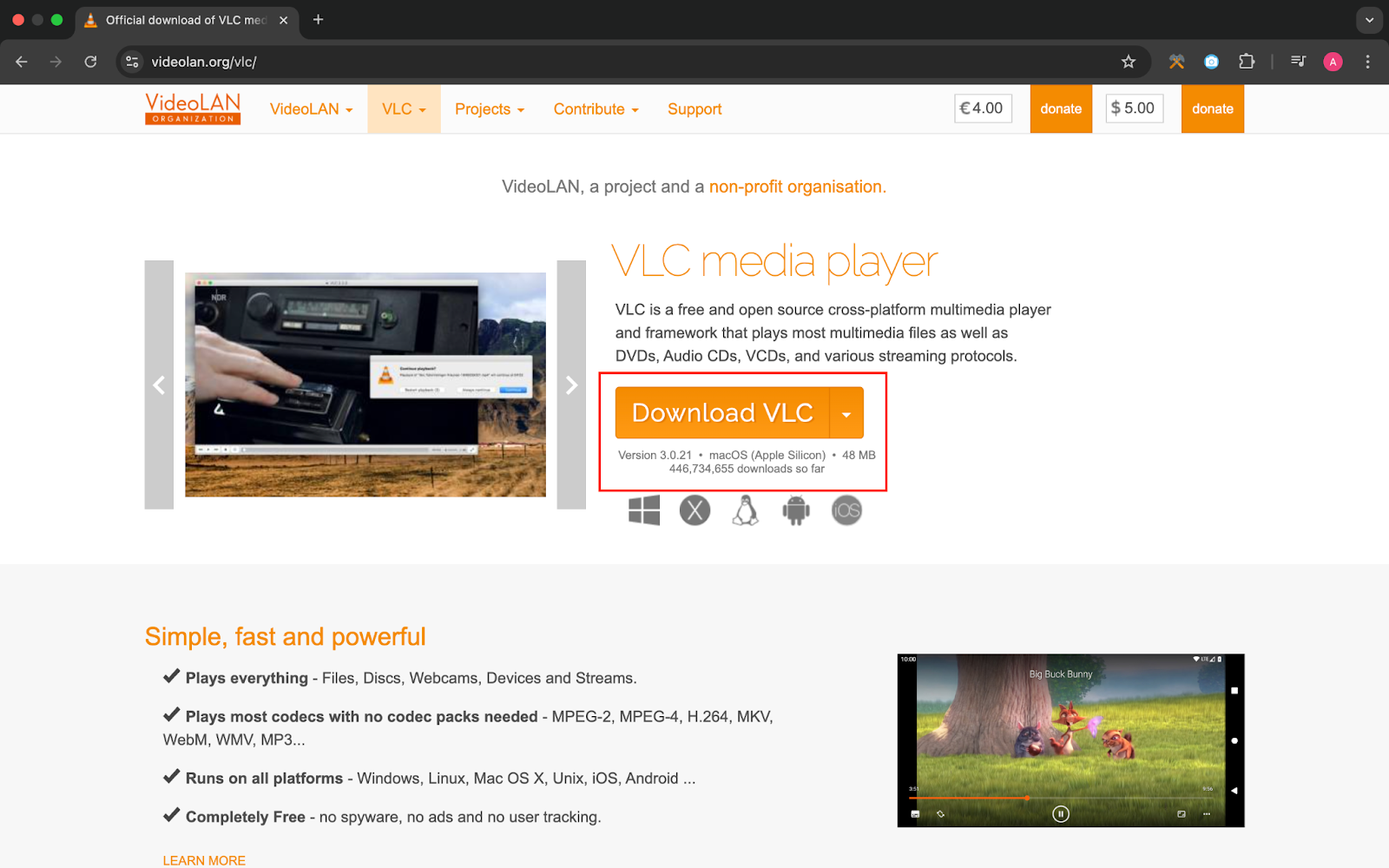
- Install and open the app.
- Click on the File section present at the top left corner of your Mac screen and go to the Convert/Stream.
- You will see the “Convert & Stream” window on your screen.
- Now drop your MOV video file in the “Convert & Stream” window.
- Choose Profile as MP4.
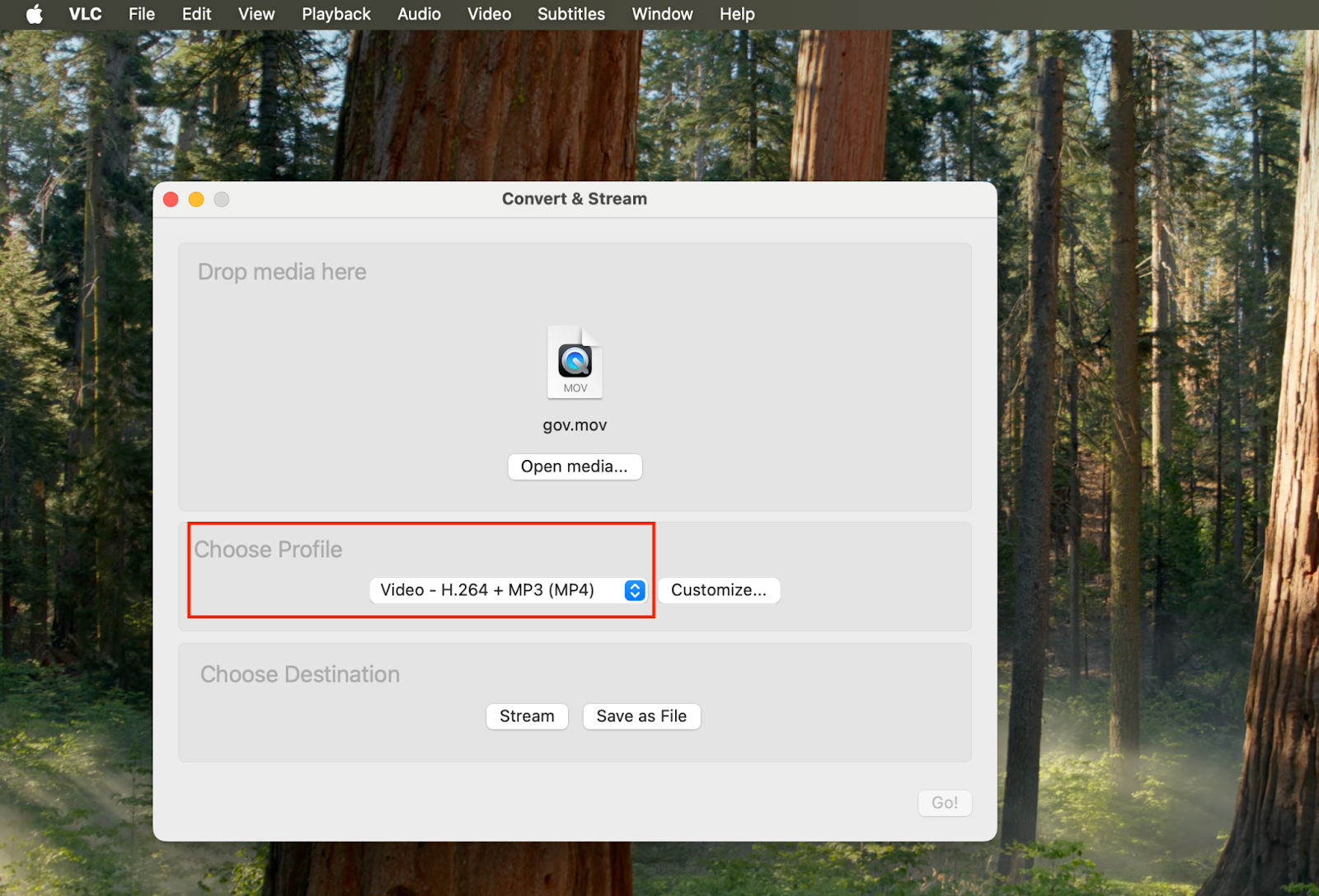
- Click on “Save as File.”
- After that click on “Browse” to choose the name and location of the file and click on Save.
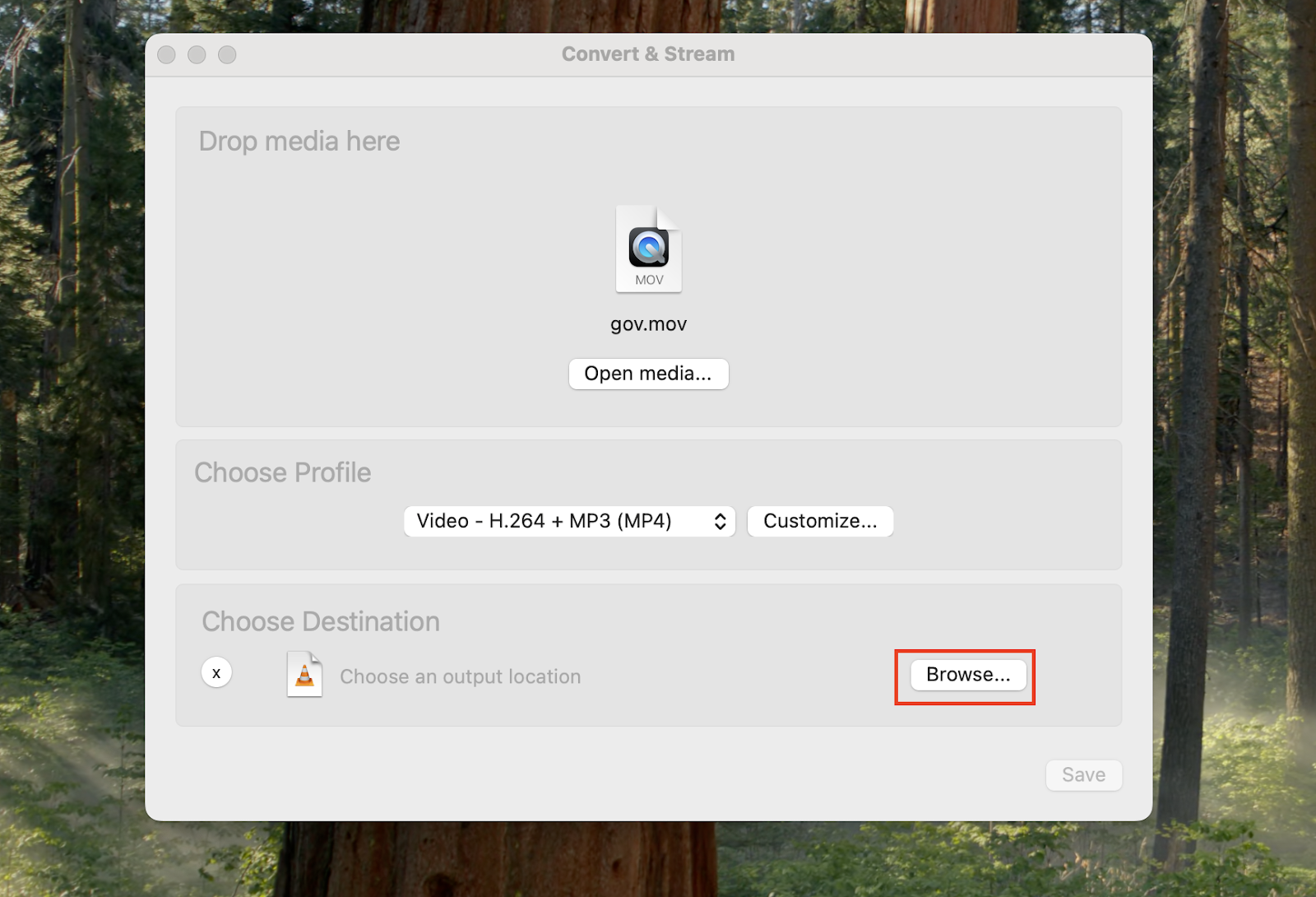
Convert iMovie (MOV) to MP4 Using Clipchamp
Clipchamp is an online video editor owned by Microsoft. To convert iMovie to MP4 using Clipchamp, follow the given steps.
- Open the Clipchamp website in your web browser.
- Click on “Try for free.”
- Sign in with your Microsoft or Google account.
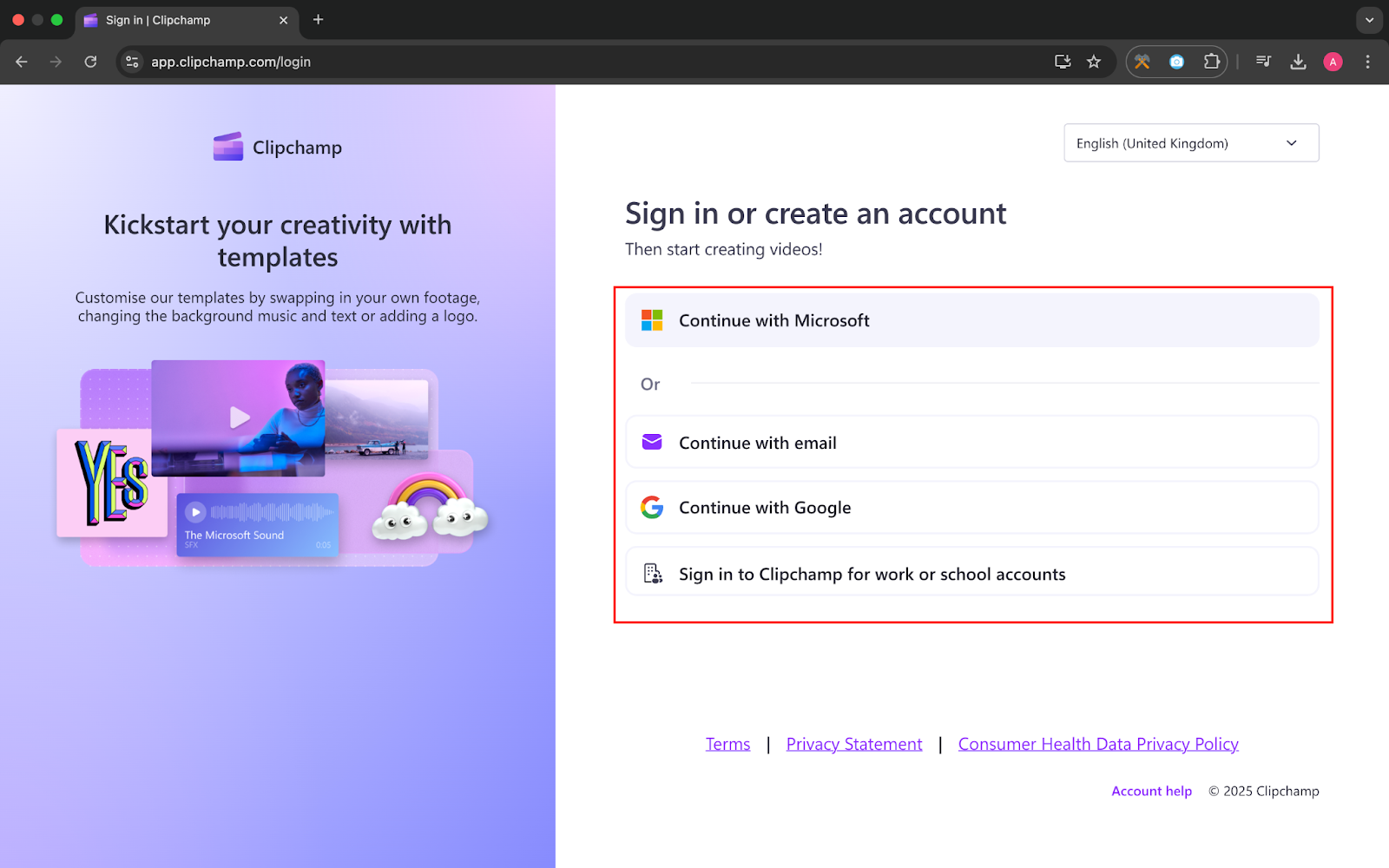
- Click on “Create a new video.”
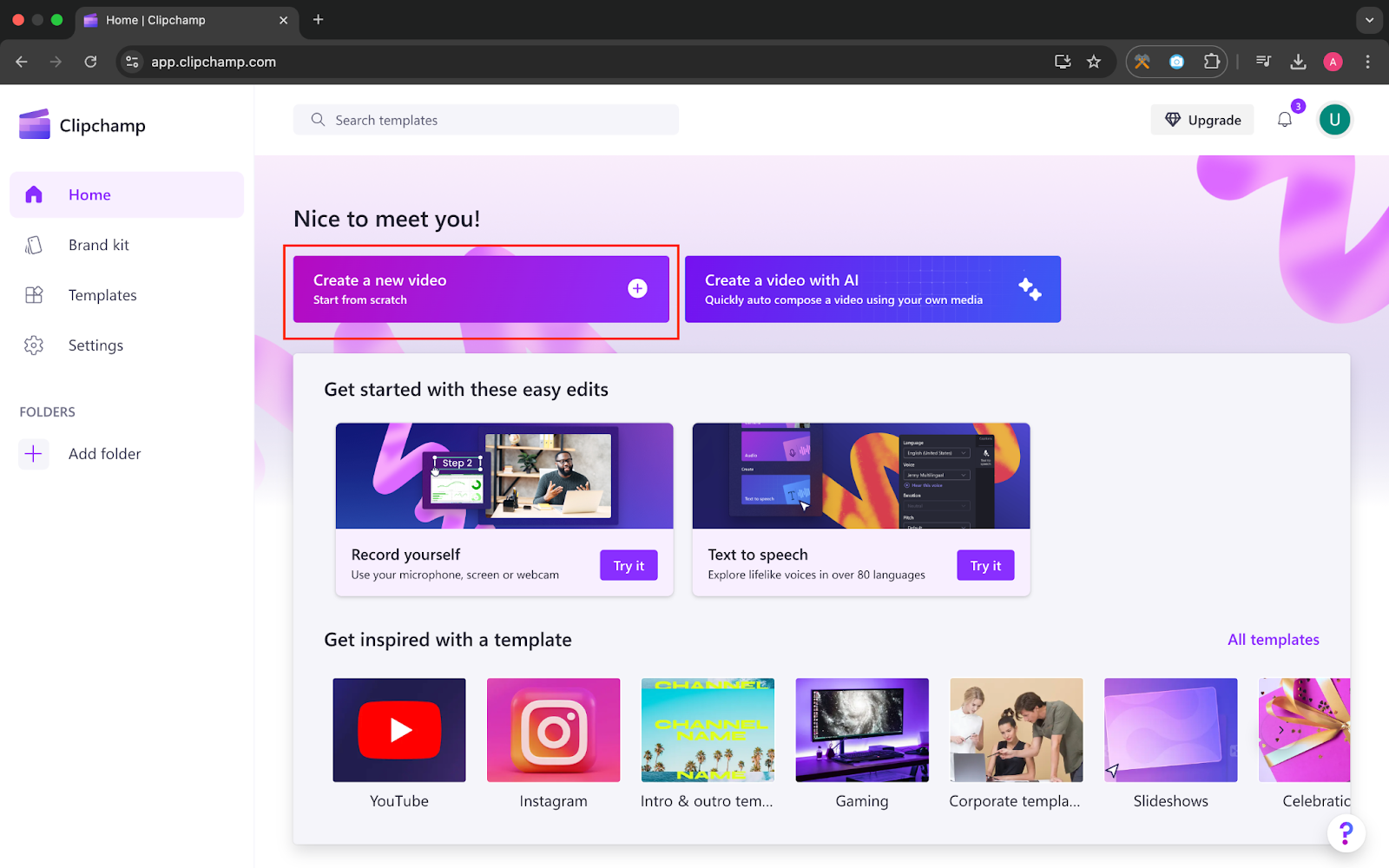
- Click on “Import media” to import your MOV video file to Clipchamp.
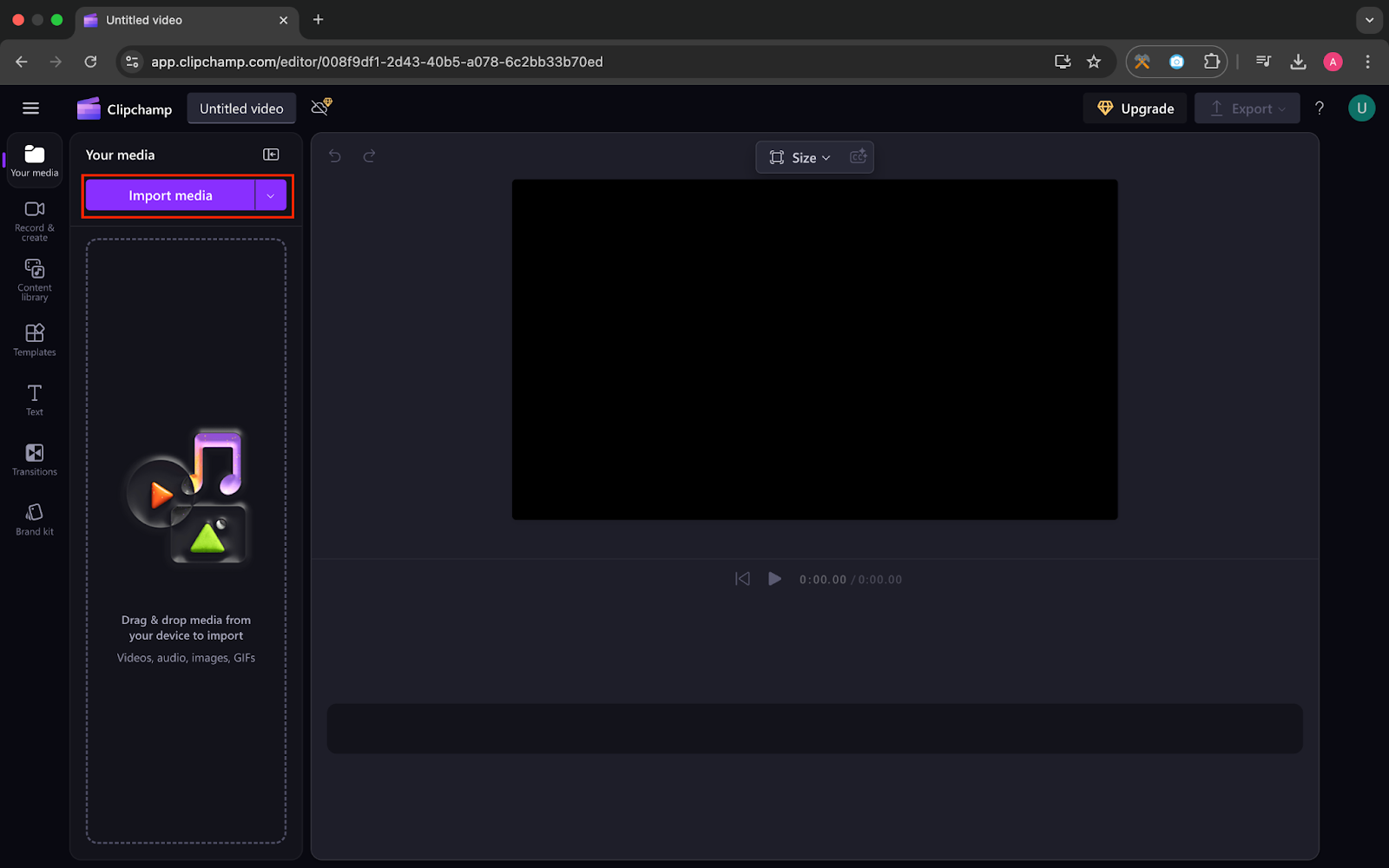
- Drag your video to the Clipchamp timeline.
- To export the video, click on the “Export” button at the top right corner of the screen and select the video resolution. Your video will be exported in MP4 format automatically.
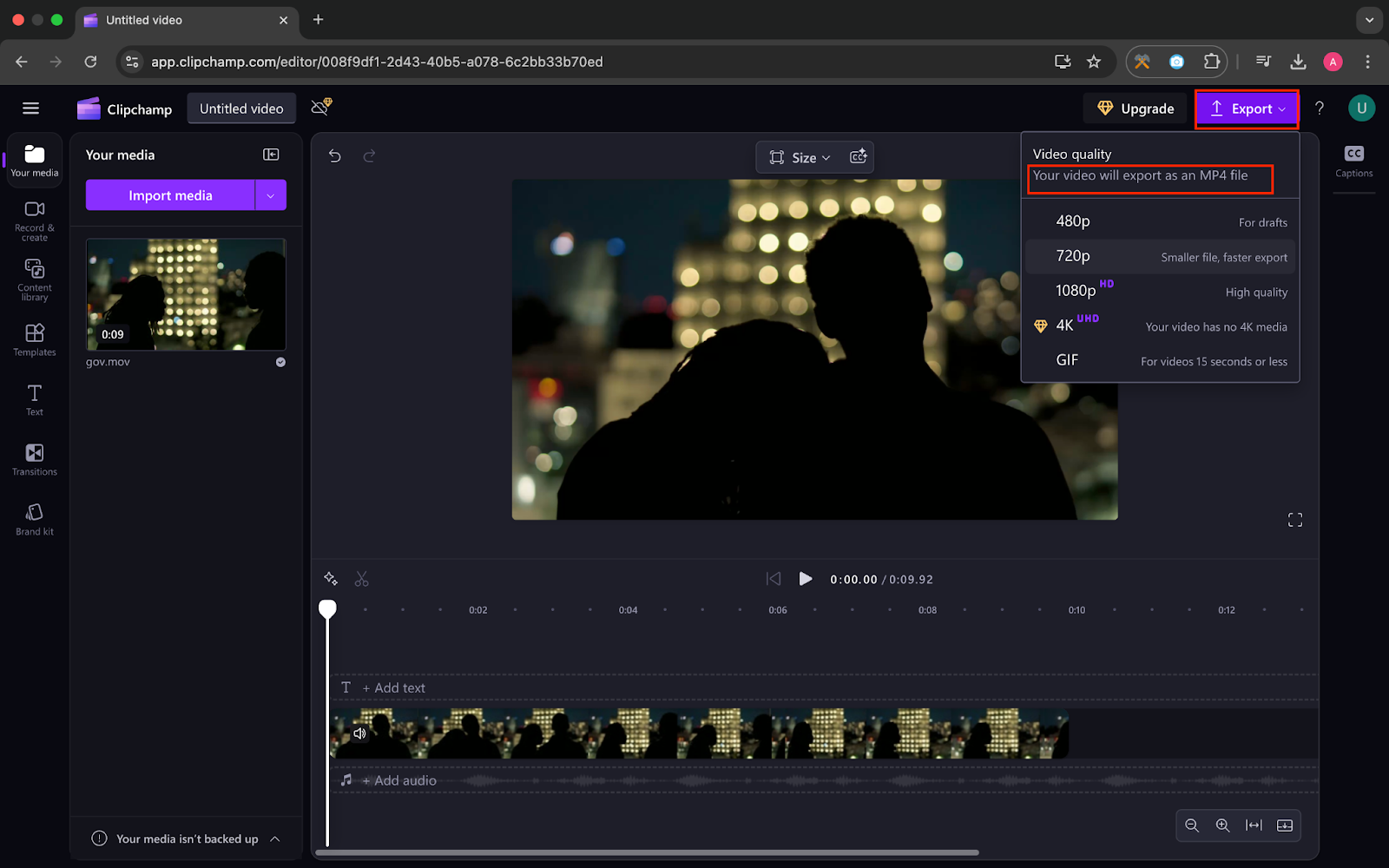
- Your MOV video file has been converted to MP4 format successfully.
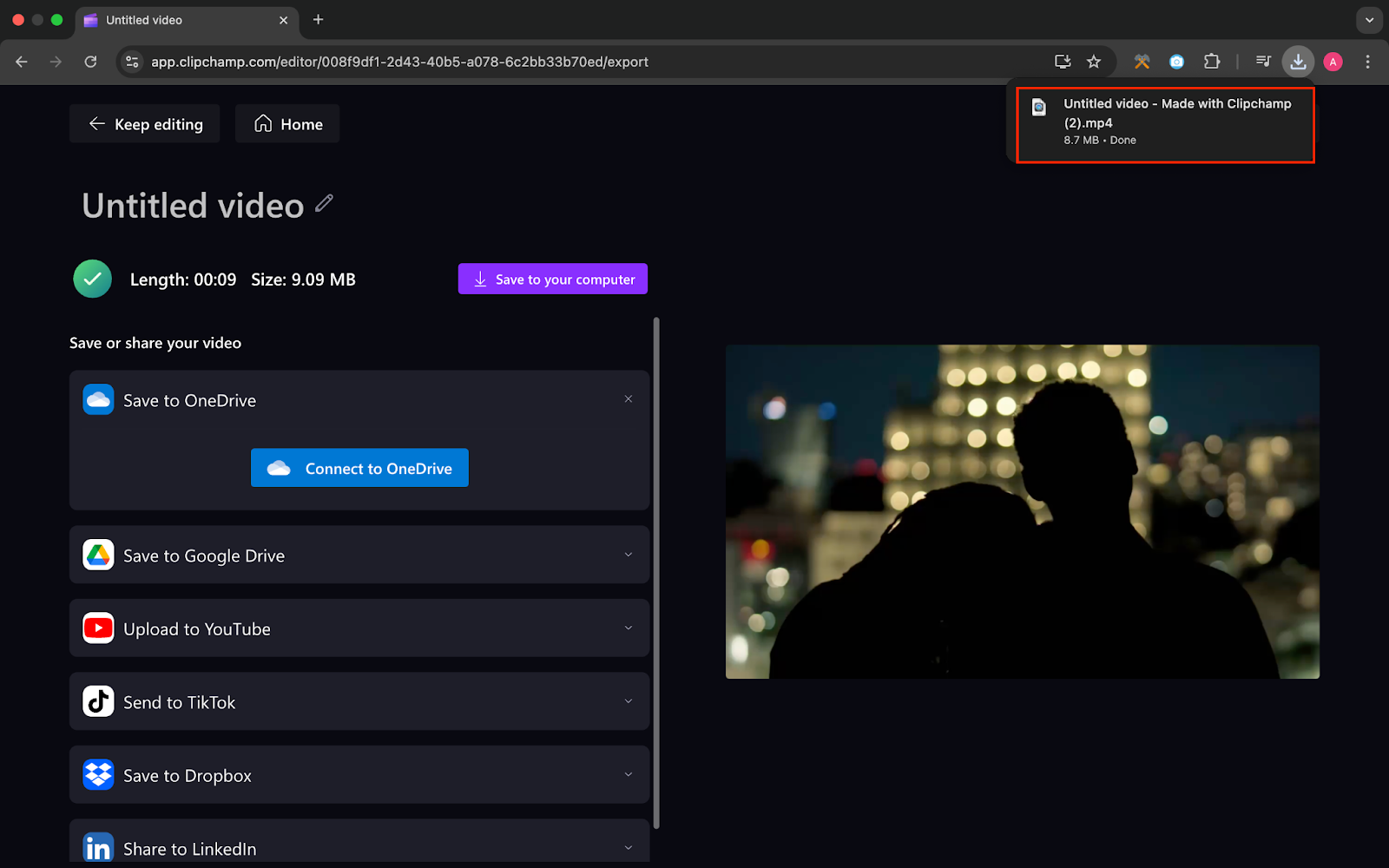
Convert iMovie (MOV) to MP4 Using A Third-Party Website
This is how you can convert your MOV file to MP4 using a third-party website.
- Search MOV to MP4 converter in your web browser.
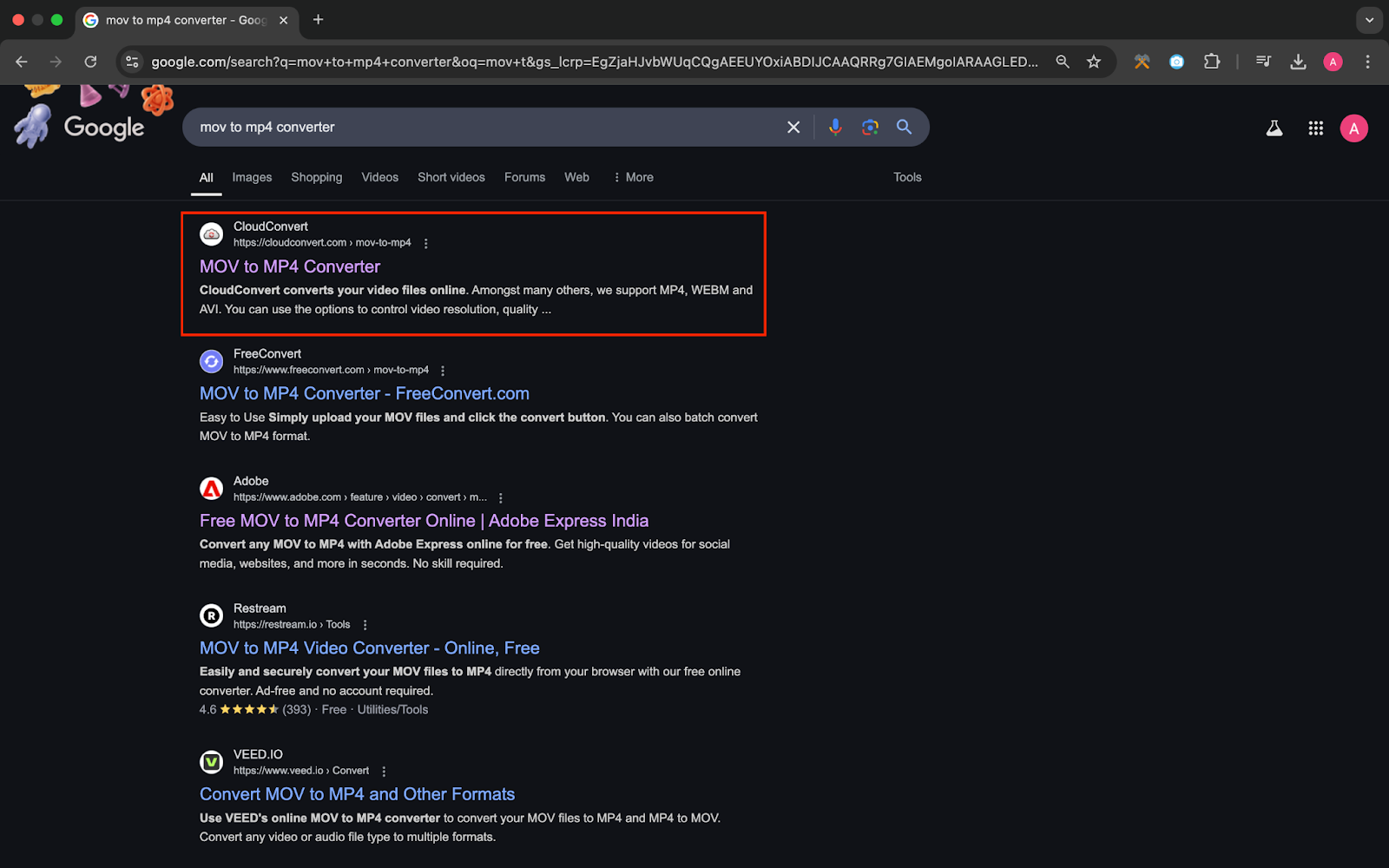
- Open the first website.
- Click on “Select File.”
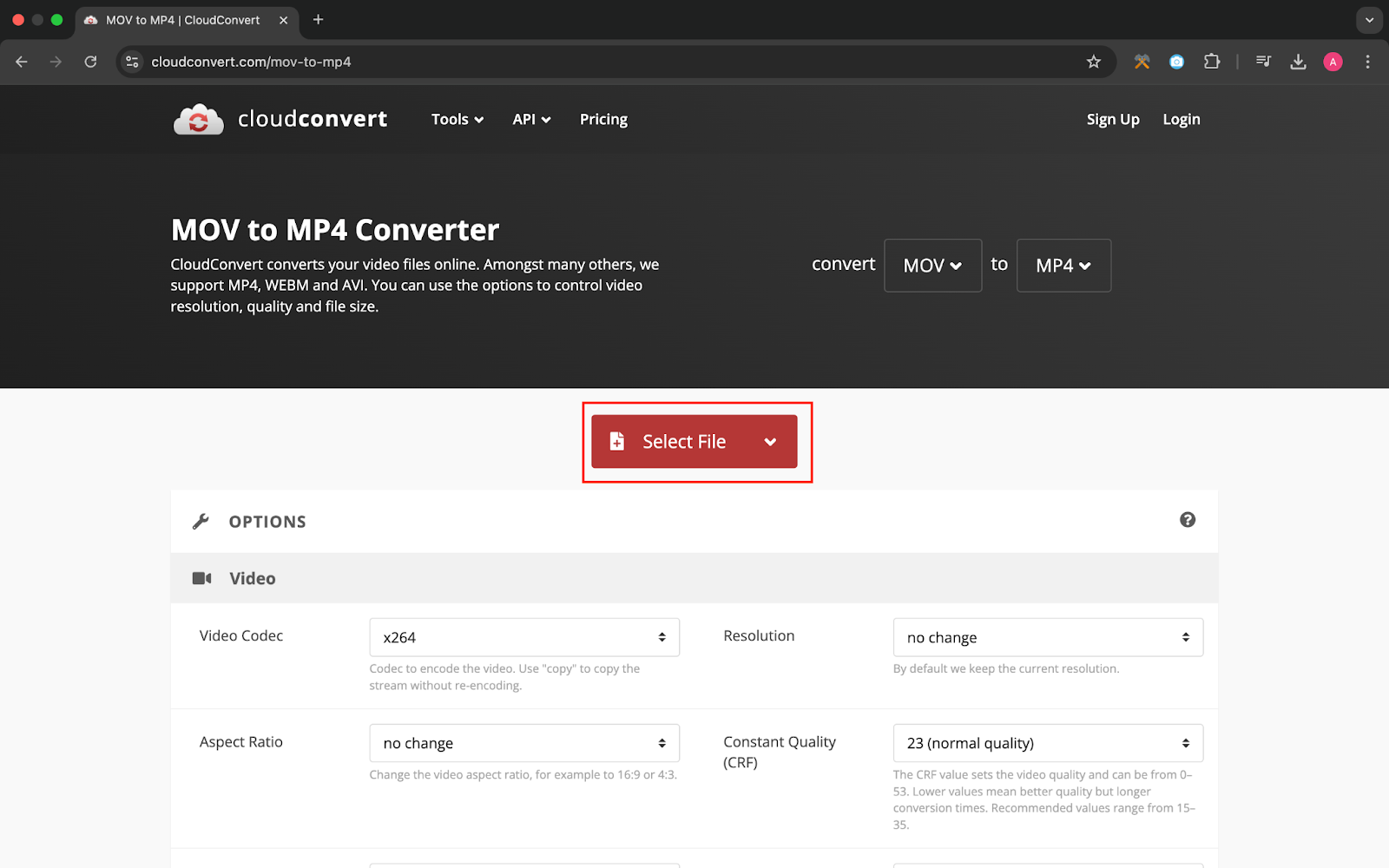
- After that, you can choose the file from your Computer or Drive.
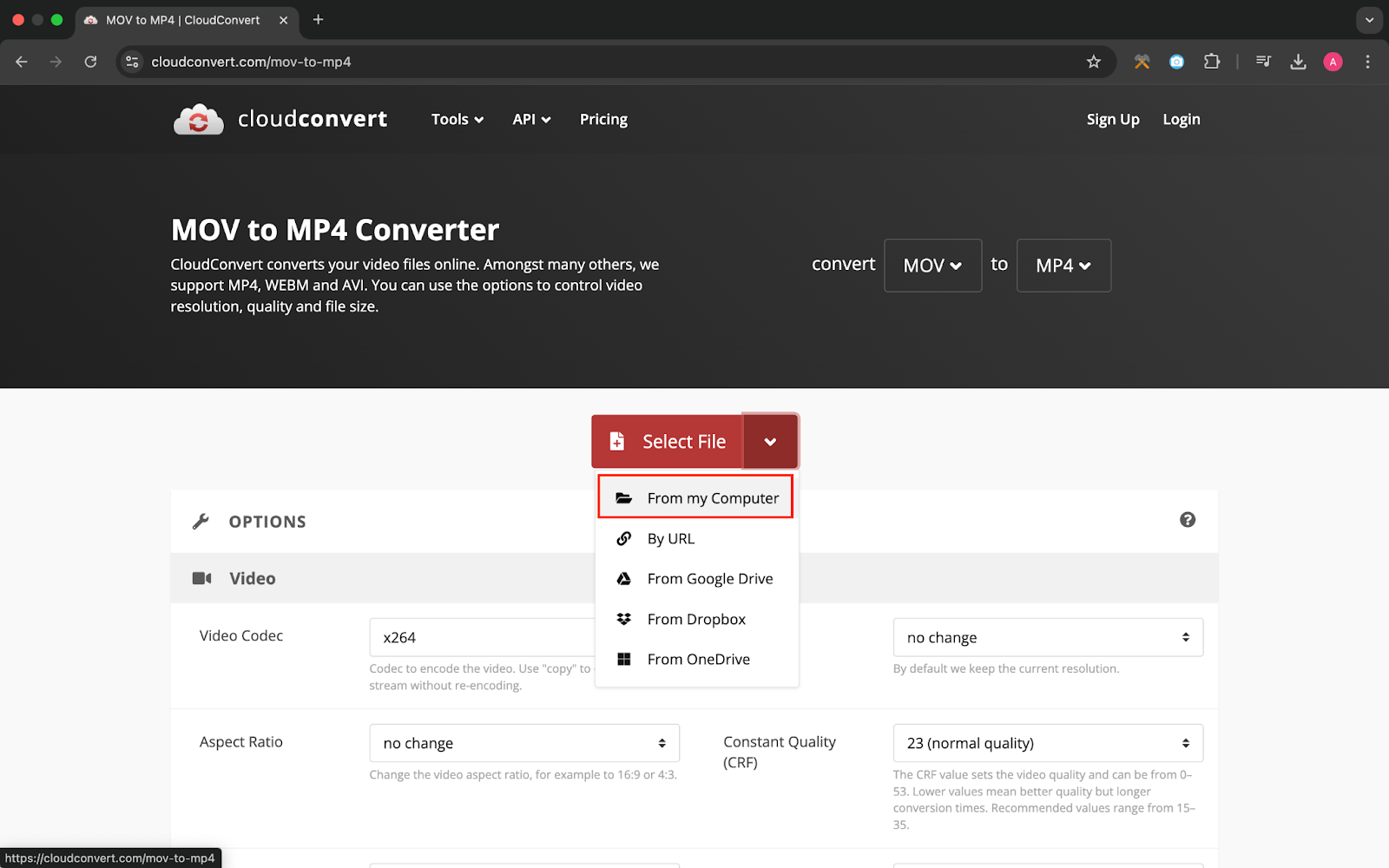
- After adding your desired MOV file, click on the “Convert” button.
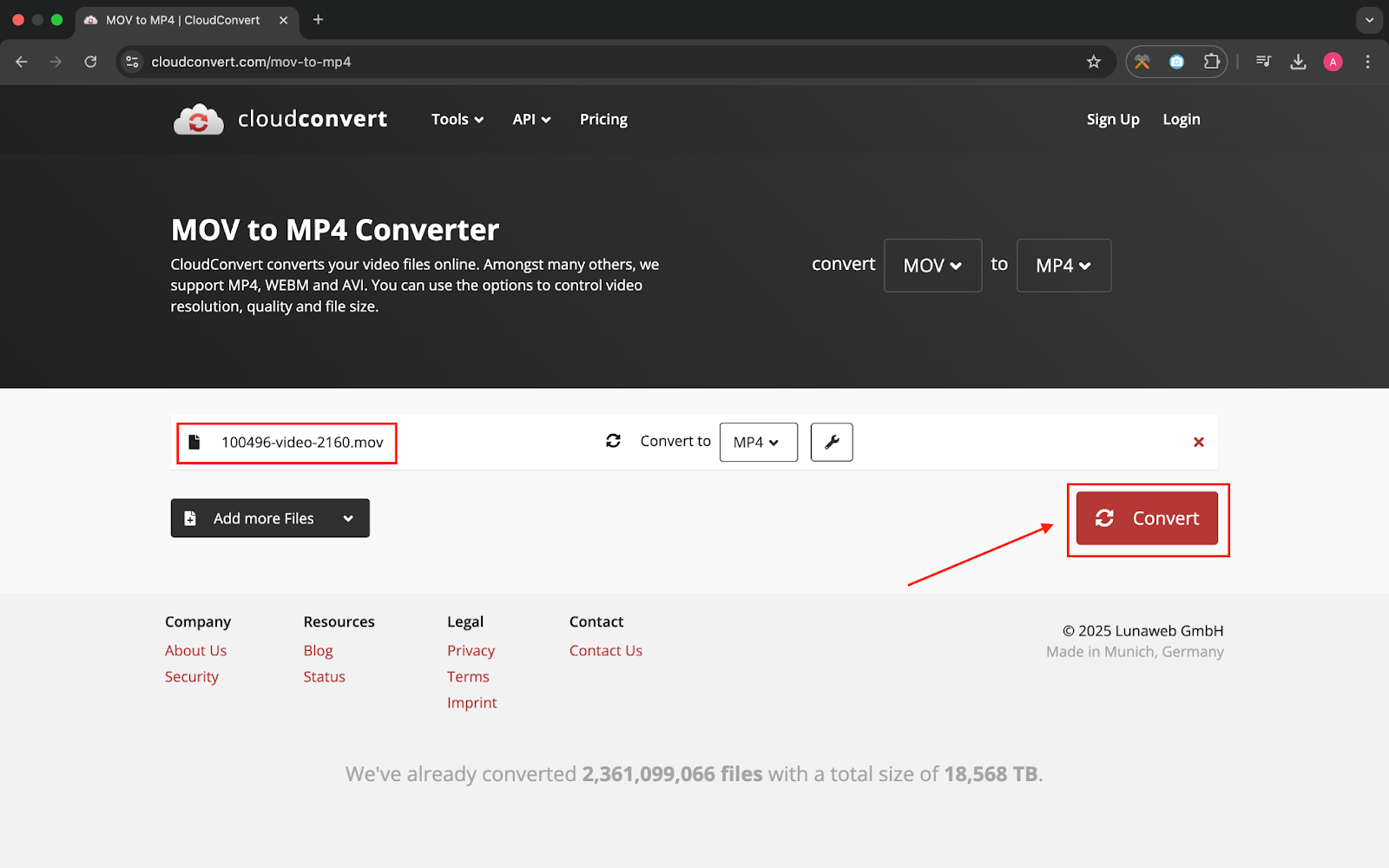
- After clicking on the “Convert,” button processing will start and then a window will popup on your screen with the Download button. Click on it.
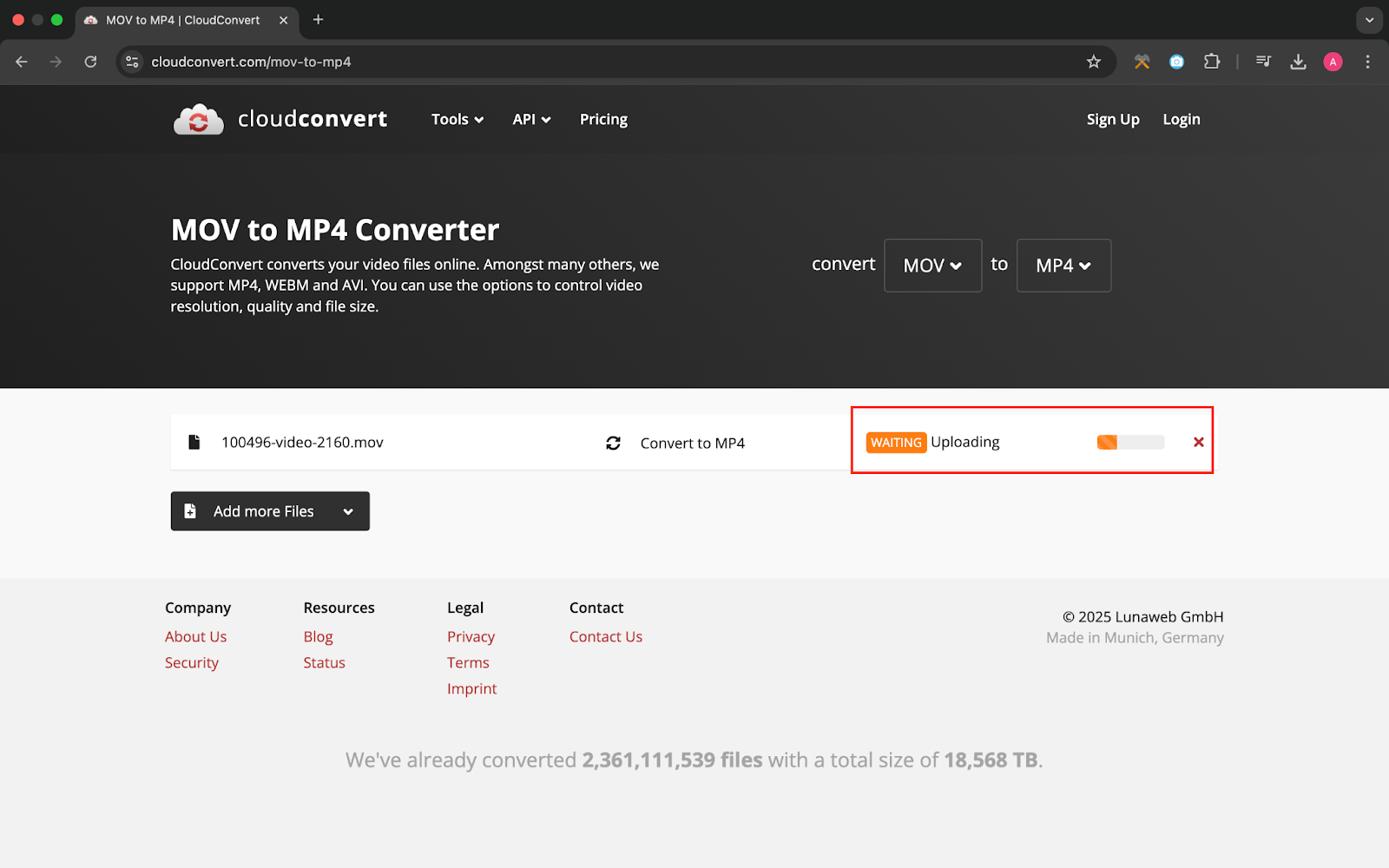
- Your file has been successfully converted from MOV to MP4.
MP4 format makes your videos compatible with almost all devices and platforms, and the conversion process is also easy. In this article, we discussed how you can convert a MOV file to MP4.
That was all for now. You’re welcome.
